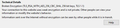Connection not secure message for MS Exchange web access
Getting below warning message while accessing MS Exchange ecp website. I have go daddy SSL certificate installed and it is good in other browsers. attached the error details.
When clicking on certificate icon in the url, below warning pop up Connection not secure this page uses week encryption
All Replies (2)
Please provide a public link (no password) that we can check out. No Personal Information Please !
There is security software like Avast, Kaspersky, BitDefender and ESET that intercept secure connection certificates and send their own.
https://support.mozilla.org/en-US/kb/firefox-cant-load-websites-other-browsers-can
https://support.mozilla.org/en-US/kb/firefox-and-other-browsers-cant-load-websites
https://support.mozilla.org/en-US/kb/secure-connection-failed-error-message
https://support.mozilla.org/en-US/kb/connection-untrusted-error-message
Websites don't load - troubleshoot and fix error messages
Firefox 71 treats TLS 1.0 and TLS 1.1 as weak and shows the warning that you see. You still can override this in Firefox 71, but Firefox 73 will disable TLS 1.0 and 1.1 (security.tls.version.min = 3).
if you use a bookmark to access a specific page then instead navigate to this page starting with the main page or the sign in page in case there is a problem with this bookmark.
Clear the Cache and remove the Cookies for websites that cause problems via the "3-bar" Firefox menu button (Options/Preferences).
"Remove the Cookies" for websites that cause problems:
- Options/Preferences -> Privacy & Security
Cookies and Site Data -> Manage Data
"Clear the Cache":
- Options/Preferences -> Privacy & Security
Cookies and Site Data -> Clear Data -> Cached Web Content: Clear