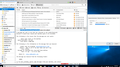Getting continuous error messaging where email is bounced back to server
Thunderbird message: A message was sent to you that was returned to the sender(bounced) because it would have caused your mailbox quota to be exceeded.
The following is the reason that the message was over quota:
Quota Type: bytes in the mailbox
Quota Available: 176.1KB
Total Quota: 55000.0KB
I have included screen shot.png The only email I can delete are those sent from admin
All Replies (3)
Ok, lets get you straightened out on the terms before we start. Then there will not be a discussion about what is meant.
1. Your account is IMAP. IMAP accounts are synchronized to your mail providers server. In this case suddenlink.
2. IMAP space is allocated to you by your provider suddenlink. From the message you posted it would appear they allocate 55mb of space for your mail. In IMAP terms this is your quota. Your position in relation to Quota is reported by Thunderbird in the status bar at the bottom of the window, the one in your screen shot that is red and says 100% because you have stored all the mail that Suddentlink allows.
3. The admin message is an email from Suddenlink, not Thunderbird.
In your folder pane, probably almost to the bottom you will find "Local Folders" this is a storage account that is on your local machine, so is not subject to quota so you can copy mail from suddenlink to a folder in Local folders. This will allow you to keep mail rather than delete it.
Hold shift and delete and you will be able to delete, but the deleted mail will not go to the trash folder, hence the advice to copy it to local folders first.
So stop storing mail on the account that you no longer need on multiple devices and move it to local folders when you want to place it in long term storage. Just remember what is on your computer is your responsibility. No getting a new computer and just setting up the account, you will need to migrate your mail as well.
Modified
Thanks Matt. Still having the problem. I thought that when the email was copied from Suddenlink server to my email client it was deleted from the Suddenlink server. And that seems to be the case. Went to Suddenlink and there were 0 messages on their server using their email client to view. I explained the message to Suddenlink tech support and they say they will look into it and get back to me. Not expecting much from them. It is interesting that your email came through plus two other ones to the Inbox and one to a sub folder the Murky Pond. But a lot more admin ones also. I used shift delete and have it down to only 39 emails (that I need to keep) and it stills shows 100% even after shutting it down and starting it again.
In Thunderbird. In imap account... Empty Trash and Junk. Did you compact each the various folders in that imap account ? Try manual compact - right click on folder and select 'compact'. This will make sure there are no 'marked as deleted' and hidden emails lurking.