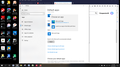windows 10 hates Firefox
I have been using Firefox for many years. Today I was trying to find a workaround for another mail merge problem so I added Chrome. Not good. Went to use Firefox as default and Windows 10 will not let me set Firefox as default browser. I was given only two options, one Edge and the other Chrome. I uninstalled Chrome and now I have only one option Edge. I downloaded Firefox to make sure i had the latest version, still not able to set Firebox as default. Help PLease. What is a workaround
Chosen solution
First, the easiest fix for this is usually to reinstall Firefox. That installs the missing registry keys to get it to be listed on that window again.
If that doesn't help, you can try the steps below to manually add it again.
You will need to open the Windows Registry Editor. This is done by pressing the Windows key + R on your keyboard to open the Run dialogue window and typing "regedit" (without quotes).
When the window opens, you will see a tree filled with things that appear to be folders. These are actually called "keys". You can now navigate to the HKEY_LOCAL_MACHINE\SOFTWARE\Clients\StartMenuInternet key.
In this section, you may see a variety of other keys listed. If you have Firefox (or another browser) installed, you will see it there. If not, you may need to reinstall your browser to get it to appear on this list.
It's possible that you will see multiple Firefox keys listed. They will say "Firefox-" with a random ID added to the end. Each Firefox key corresponds to an installation of Firefox (sometimes even past installations). Finding the ID that matches your current installation of Firefox that you want to set as the default is easy.
Open the Firefox browser and go to the about:support page. In the Update Folder row, you will see a path. The last part of that path is the ID associated with that installation of Firefox. If you look back at the Registry Editor window, there should be a Firefox key with the matching ID.
In that key, you will need to navigate to the Capabilities key and then the URLAssociations key. Here, we will need to add three values to the key so that Windows 10 will add it to the default web browser list so that you can select it.
Right-click on the right half of the Registry Editor window and select New String value and call it http. Set the value of the newly created key to FirefoxURL- and add the installation ID to the end. Do the same to add a key called https.
Once you've done that, you should restart your computer and Firefox should appear again in the list.
Hope this helps.
Read this answer in context 👍 0All Replies (1)
Chosen Solution
First, the easiest fix for this is usually to reinstall Firefox. That installs the missing registry keys to get it to be listed on that window again.
If that doesn't help, you can try the steps below to manually add it again.
You will need to open the Windows Registry Editor. This is done by pressing the Windows key + R on your keyboard to open the Run dialogue window and typing "regedit" (without quotes).
When the window opens, you will see a tree filled with things that appear to be folders. These are actually called "keys". You can now navigate to the HKEY_LOCAL_MACHINE\SOFTWARE\Clients\StartMenuInternet key.
In this section, you may see a variety of other keys listed. If you have Firefox (or another browser) installed, you will see it there. If not, you may need to reinstall your browser to get it to appear on this list.
It's possible that you will see multiple Firefox keys listed. They will say "Firefox-" with a random ID added to the end. Each Firefox key corresponds to an installation of Firefox (sometimes even past installations). Finding the ID that matches your current installation of Firefox that you want to set as the default is easy.
Open the Firefox browser and go to the about:support page. In the Update Folder row, you will see a path. The last part of that path is the ID associated with that installation of Firefox. If you look back at the Registry Editor window, there should be a Firefox key with the matching ID.
In that key, you will need to navigate to the Capabilities key and then the URLAssociations key. Here, we will need to add three values to the key so that Windows 10 will add it to the default web browser list so that you can select it.
Right-click on the right half of the Registry Editor window and select New String value and call it http. Set the value of the newly created key to FirefoxURL- and add the installation ID to the end. Do the same to add a key called https.
Once you've done that, you should restart your computer and Firefox should appear again in the list.
Hope this helps.