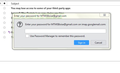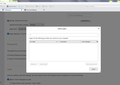Thunderbird V90 password manager does not save passwords
I upgraded to V90 because Gmail will not work with Thunderbird after May 30, 2022. Since upgrading, password manager does not work, (won't store passwords) and I have to manually sign in to all my Gmail and Hotmail accounts at every start up and every time I select "Get Messages" on menu. I tried restoring to previous version and reinstalled V90 but it does not fix.
Chosen solution
yeah that jump is the problem.
If you do not know your passwords, now would be a good time to write down what is stored, because the store is corrupt and needs to be deleted.
Menu app icon > Help > More TRoubleshooting Information Under Application Basics' - Profile Folders - click on 'Open Directory' (Linux) or 'Open Folder' (Windows) You will see window showing contents of profile name folder.
Exit Thunderbird now - this is important
Look for the following files and delete them.
cert8.db - obsolete file key3.db - obsolete file pkcs11.txt secmod.db - obsolete file session.json
Startup Thunderbird
If that does not work rename these additional files which contain certificates, an encryption key used for the passwords file and obviously the passwords file itself. key4.db cert9.db logins.json
Start up Thunderbird
Read this answer in context 👍 3All Replies (5)
Do I assume you have been sitting on and old version and have missed the ones in the middle that converted the password storage. 68.5 did some conversions of password storage.
Yes, I had a very old version, probably 36.x.something, so I jumped on the newest version once Gmail notified me of impending loss of access.
I'm not sure whether my old version was 30 something or 50 something. I read the Bugzilla link you provided but not being a programmer I don't know what I need to do to fix password manager. I already tried to restoring Windows 7 (yes, Windows 7 Home Edition) to an earlier state to recover the old Thunderbird version and in the process Firefox stopped working so I had to fish through Firefox community help to fix it. Apparently the restore affected my newer Firefox profile. Then I upgraded again to Thunderbird V90 and the same password manager problem persists (identical to screenshots shown above).
Chosen Solution
yeah that jump is the problem.
If you do not know your passwords, now would be a good time to write down what is stored, because the store is corrupt and needs to be deleted.
Menu app icon > Help > More TRoubleshooting Information Under Application Basics' - Profile Folders - click on 'Open Directory' (Linux) or 'Open Folder' (Windows) You will see window showing contents of profile name folder.
Exit Thunderbird now - this is important
Look for the following files and delete them.
cert8.db - obsolete file key3.db - obsolete file pkcs11.txt secmod.db - obsolete file session.json
Startup Thunderbird
If that does not work rename these additional files which contain certificates, an encryption key used for the passwords file and obviously the passwords file itself. key4.db cert9.db logins.json
Start up Thunderbird
Matt, you're a genius! Thank you!