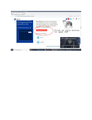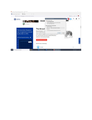Windows 10: Issue Opening PDF file from website
For the below website when you click on the "View Full Breed Standard" button a little ways down the pdf file is not being downloaded, its 0 length. https://www.akc.org/dog-breeds/australian-shepherd/ For PDF extensions I have Windows 10/Firefox settings configured "Always Ask". There is nothing to open whether you download it or try to open it within Firefox. Google Chrome can open the file with no issues. In researching this I saw what looked like similar issues when using Android Firefox and the issue was the way the pdf file was set up on a particular website. For Android Firefox there wasn't a workaround from what I could see. Same issue for Windows 10 Firefox? I didn't find any mention of this on the Mozilla Support page. I believe I have seen this occasionally on other websites. I know the behavior doesn't occur on every website when you are downloading or opening up a pdf file inside the browser. I turned off Virus software so that is not issue. Cleaned up Firefox cache didn't change the behavior Firefox Browser is up to date V93.0 (64 bit)
Všetky odpovede (3)
I added a jpeg of the location of the button on the website I shared previously which you click to try and access the pdf file
Can you open this PDF file directly in a tab via the location/address bar ?
If you use extensions ("3-bar" menu button or Tools -> Add-ons -> Extensions) that can block content (Adblock Plus, NoScript, DuckDuckGo PE, Disconnect, Ghostery, Privacy Badger, uBlock Origin) always make sure such extensions do not block content.
- make sure your extensions and filters are updated to the latest version
- https://support.mozilla.org/en-US/kb/troubleshoot-extensions-themes-to-fix-problems
Firefox shows a purple shield instead of a gray shield at the left end of the location/address bar in case Enhanced Tracking Protection is blocking content. You can click shield icon for more detail and possibly disable the protection. You can check the Web Console for relevant-looking messages about blocked content.
- https://support.mozilla.org/en-US/kb/enhanced-tracking-protection-firefox-desktop
- https://support.mozilla.org/en-US/kb/smartblock-enhanced-tracking-protection
- https://support.mozilla.org/en-US/kb/trackers-and-scripts-firefox-blocks-enhanced-track
You can try these steps in case of issues with webpages:
You can reload webpage(s) and bypass the cache to refresh possibly outdated or corrupted files.
- hold down the Shift key and left-click the Reload button
- press "Ctrl + F5" or press "Ctrl + Shift + R" (Windows,Linux)
- press "Command + Shift + R" (Mac)
Clear the Cache and remove the Cookies for websites that cause problems via the "3-bar" Firefox menu button (Settings).
"Remove the Cookies" for websites that cause problems:
- Settings -> Privacy & Security
Cookies and Site Data: "Manage Data"
"Clear the Cache":
- Settings -> Privacy & Security
Cookies and Site Data -> Clear Data -> [X] Cached Web Content -> Clear
Start Firefox in Troubleshoot Mode to check if one of the extensions ("3-bar" menu button or Tools -> Add-ons -> Extensions) or if hardware acceleration or userChrome.css is causing the problem.
- switch to the DEFAULT theme: "3-bar" menu button or Tools -> Add-ons -> Themes
- do NOT click the "Refresh Firefox" button on the Troubleshoot Mode start window
Thank you for the tips. I narrowed down the issue, but don’t understand why the behavior is occurring on the website I share in the problem description, while other websites it doesn’t. The issue involves the following Mozilla W10 desktop setting: General/Settings/Applications/Portable Document Format (PDF). Attached Image 1 on this reply. Options from the Mozilla Popup Window “Always Ask”, “Save File”, “Use Windows Default Application” don’t work. The only option that does work is “Open in Firefox”. Obviously, the working option code logic must stay within Mozilla, while the other three exit the Mozilla environment into Windows 10. I list the behavior for each below and anything you can share on getting this resolved is appreciated.
Always Ask: This is the setting I want to use, but fails. I have Mozilla Firefox set to Standard Enhanced Tracking Protection. Doesn’t matter if you turn Mozilla Enhanced Tracking Off. Issue persists. See second attached Image for options after clicking webpage button, you can see in the image that Mozilla knows the actual file size on the website at this point, its not 0 kb. I don’t have any Mozilla Firefox App Extensions for blocking content installed, only Firefox’s Enhanced Tracking Protection set to Standard, but I tested this with it off.
Open in Firefox: This works, like I shared earlier Firefox Enhanced Tracking Protection doesn’t impact the issues I am seeing and sharing. “Open in Firefox” opens the pdf file in another Mozilla Firefox tab using what I guess is the Mozilla PDF viewer. I can download the file from here to the Windows 10 desktop.
Save File: Doesn’t work. You get a 0 kb file on Windows 10 file system.
Use Windows Default Application: Default Windows 10 application for the .pdf extension is Adobe. It doesn’t work. Nothing happens when you select this option, obviously probably due to 0 kb file.