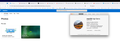OneDrive photos not loading
The photos page in OneDrive is having trouble loading most of the time. The page has the OneDrive header, and the section where the photos should show up is simply blank. Screenshot attached.
This is working fine on Google Chrome, but I would prefer not to use chrome for privacy reasons.
Can anyone help me with this?
Regards, Harrison
Vybrané riešenie
OK I have zero idea what happened but finally IT'S WORKING!! I haven't changed anything since last time... mysterious...
Thanks to everyone that helped :)
Čítať túto odpoveď v kontexte 👍 1Všetky odpovede (17)
Hi Harrison, I'm on a mac, and when I look at my company's photos on OneDrive, everything loads fine. Try clearing your cache and cookies.
- Go to History > Clear Recent History.
- In the Time Range to clear drop-down, select Everything.
- Click the arrow next to Details to display the list of items that can be cleared.
- Select both Cookies and Cache.
- Click Clear Now.
This could be a problem with the TLS 1.3 Early Data feature also known as Zero Round Trip Time Resumption (0rtt). You can try to set security.tls.enable_0rtt_data = false on the about:config page to disable this feature until this is fixed by Google or Mozilla to see if that helps.
See also:
- /questions/1376015 Issue with most Google sites on Firefox v100 64bit
WARNING: Changing preferences through this interface not officially supported Hidden settings edited using the about:config tool are explicitly not supported, which means that Mozilla makes no guarantees they will be supported in the future, or that Mozilla will fix them if they break. Mozilla does not test these preferences, and will not in the future. That includes security and performance testing which these preferences may affect.
Thanks for the help but none of these suggestions have worked.
Is there anything else that could be causing the problem? A am surprised as this is a brand new computer, although the same was happening on my old laptop.
This is a fairly significant issue for me as I use OneDrive photos quite a lot, and I like using firefox! I don't want to have to change to a new browser :(
Upravil(a) h.bade93 dňa
If you start Firefox in Troubleshoot Mode, does the problem still occur? To start in Troubleshoot Mode, go to Help > Troubleshoot Mode.
If the problem does not occur in Troubleshoot Mode, then you can disable your extensions one-by-one until you find out which one is causing the problem. For more info, visit Troubleshoot extensions, themes and hardware acceleration issues to solve common Firefox problems.
You can try these steps in case of issues with webpages:
You can reload webpage(s) and bypass the cache to refresh possibly outdated or corrupted files.
- hold down the Shift key and left-click the Reload button
- press "Ctrl + F5" or press "Ctrl + Shift + R" (Windows,Linux)
- press "Command + Shift + R" (Mac)
Clear the Cache and remove the Cookies for websites that cause problems via the "3-bar" Firefox menu button (Settings).
"Remove the Cookies" for websites that cause problems:
- Settings -> Privacy & Security
Cookies and Site Data: "Manage Data"
"Clear the Cache":
- Settings -> Privacy & Security
Cookies and Site Data -> Clear Data -> [X] Cached Web Content -> Clear
- https://support.mozilla.org/en-US/kb/clear-cookies-and-site-data-firefox
- https://support.mozilla.org/en-US/kb/how-clear-firefox-cache
Start Firefox in Troubleshoot Mode to check if one of the extensions ("3-bar" menu button or Tools -> Add-ons -> Extensions) or if hardware acceleration or userChrome.css is causing the problem.
- switch to the DEFAULT theme: "3-bar" menu button or Tools -> Add-ons -> Themes
- do NOT click the "Refresh Firefox" button on the Troubleshoot Mode start window
So I tried Troubleshoot Mode, and clearing the cache/cookies but the same issue persists. I have tried rebooting the entire computer too with no luck.
I have not downloaded or used any themes aside from the default, so unfortunately this hasn't changed anything either.
Any more suggestions? I would really like to get this working.
Upravil(a) h.bade93 dňa
I don't see a screenshot of the issue. It works for me. see screenshot
Let's try refreshing Firefox. This will purge a lot of your Firefox files, while retaining most of your personal data. For instructions, check out the following article: Refresh Firefox - reset add-ons and settings
Firefox refreshed, still no change :(
What else can I try?
My screenshots also seem to not be uploading...
It says: Uploaded images: Uploading "Screen Shot 2022-06-03 at 9.06.42 am.png"...
But doesn't seem to ever finish loading
Can you update to the current version for Firefox? Also try downloading a different version to see it makes a difference. https://www.mozilla.org/en-US/firefox/all/#product-desktop-nightly
Hi Harrison, Note that the web address in the previous post will install a version of Firefox that is not for end-users.
Also, looking at your question details, I see that you're already on the latest version of Firefox, but you haven't updated macOS.
Your Firefox settings and info are kept in a folder separate from the Firefox program, called your profile folder. Try creating a test profile, to see if the problem still occurs. See Profile Manager - Create, remove or switch Firefox profiles.
Hi Chris,
Again, thank you very much for the help, but this also did not seem to work.
I created a new profile called "Test Profile" and opened a new window using this profile. Then after logging into OneDrive and navigating to photos there was still the same issue - no photos visible :(
An interesting point to note is that I downloaded Firefox on my work laptop and tried viewing the OneDrive Photos, and this worked! So now I am thinking it could be something outside of Firefox causing this.
Is there anything else I could try?
We've made progress!
Let's look at what is different about the two installations:
- Are both computers using the same connection? If not, can you try on the same connection?
- Are you running any third-party software, such as the following:
- security software, firewalls, or internet safety
- virus or malware checkers
- backup or disk utility or cleaner software
If yes, can you provide the names of those software products, and try disabling them on the computer where you're experiencing the issue?
You can check the Web Console (Tools -> Web Developer) for messages about blocked content and about the presence of mixed or unsafe content.
You can check the Network Monitor to see if content is blocked or otherwise fails to load.
If necessary use "Ctrl+F5" or "Ctrl+Shift+R" (Mac: Command+Shift+R) to reload the page and bypass the cache to generate a fresh log.
Vybrané riešenie
OK I have zero idea what happened but finally IT'S WORKING!! I haven't changed anything since last time... mysterious...
Thanks to everyone that helped :)
You may encounter issues when syncing OneDrive photos to the gallery if the internet connection is slow. If you're trying to sync a lot of photos this may take time to reload your photos in the Photos app. Please make sure to check if the internet connection is stable.
The photos are syncing to OneDrive and need to have a stable internet connection in order for it to load much faster since there is a high number of photos available in OneDrive. Based on the photo you've attached, you seem to have a weak WiFi signal. Try moving closer to the Wi-Fi router or try connecting a different Wi-Fi network to see if you experience the same.
1. Go to All apps, and search for the Feedback Hub app. 2. Open the Menu icon what the top left side. 3. Select Feedback, then tap the Add button (+) what the top right side. 4. Select Problem and provide the details needed in the box. 5. Select the right category and then submit.