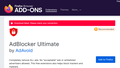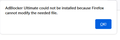Cannot install add-ons error: "Add-on could not be installed because Firefox could not modify the needed file"
I've run into a troublesome error with Firefox for probably eight months now, so I have not been using the browser. Whenever I attempt to install ANY add-on from the Firefox add-ons page, I get the message "[Add-on name] could not be installed because Firefox could not modify the needed file". Furthermore, attempting to download the add-on file manually (should it be available on a github page or the like) leads to the same message or a notification that the download failed.
As a matter of fact, downloading almost any kind of file on Firefox inevitably fails. The exact notification is shown in the upper-right corner of the browser window, where downloads are shown, and beneath the file in question is an indicator that says "Failed". Everything from .png to .zip to .exe appears in the downloads queue for a second, then fails.
I have tried every solution the Firefox add-on troubleshooting page has suggested, including solutions suggested in other threads, such as deleting/creating new profiles. I have also attempted to completely reinstall Firefox on multiple occasions, as well as the refresh Firefox option.
To recount, the following troubleshoot solutions did not work:
--Everything on the Firefox add-on troubleshooting page --Restart Firefox --Refresh Firefox --Create new Firefox profile and attempt to install add-ons from there --Delete and renew the extensions* files from the profile root folder --Modifying the xpinstall.signatures.required in about:config (true or false, doesn't matter) --Modifying the extensions.alwaysUnpack in about:config (again, true or false, doesn't matter) --Double-checking allow list and permissions on local firewall and antivirus software (the app is protected, add-ons are allowed) --Disabling antivirus software --Running Firefox as Administrator --Reinstall Firefox --Restarting PC
If I want to download a file or add an extension, I need to switch to a different browser such as a chromium-based one or Microsoft Edge to download the file. In the case of add-ons, I switch browsers, download the file, and select the "install add-on from file" option under "manage extensions" in about:addons.
One final thing. It seems that sometimes streaming sites won't work on Firefox (even with ad-blocker disabled or the site allowed through the ad-blocker), and sometimes video won't properly load either. These things work fine on other browsers.
I really like Firefox as a browser and enjoy the privacy it provides built-in. I didn't have any of these issues up until last year and I was forced to switch over. I would really appreciate any help with this.
Všetky odpovede (5)
You should provide a error screenshot of the issue and what site your using for the Addon download? So others can see or verify what the issue is.
Do you have Firefox and your profile folders installed in the default locations on the C drive?
For the new profile test, if you haven't already, could you test without connecting to your Firefox Account? That would avoid having the new profile customized immediately.
Does it make any difference for regular downloads if you switch from using your "Save files to" (Download) folder to using the Windows Temp folder (the way it worked before Firefox 98)? Here's how:
(1) In a new tab, type or paste about:config in the address bar and press Enter/Return. Click the button accepting the risk.
More info on about:config: Configuration Editor for Firefox. The moderators would like us to remind you that changes made through this back door aren't fully supported and aren't guaranteed to continue working in the future.
(2) In the search box in the page, type or paste browser.download.start_downloads_in_tmp_dir and pause while the list is filtered
(3) Double-click the preference to switch the value from false to true
jscher2000 - Support Volunteer said
Do you have Firefox and your profile folders installed in the default locations on the C drive?
For the new profile test, if you haven't already, could you test without connecting to your Firefox Account? That would avoid having the new profile customized immediately.
Does it make any difference for regular downloads if you switch from using your "Save files to" (Download) folder to using the Windows Temp folder (the way it worked before Firefox 98)? Here's how:
(1) In a new tab, type or paste about:config in the address bar and press Enter/Return. Click the button accepting the risk.
More info on about:config: Configuration Editor for Firefox. The moderators would like us to remind you that changes made through this back door aren't fully supported and aren't guaranteed to continue working in the future.
(2) In the search box in the page, type or paste browser.download.start_downloads_in_tmp_dir and pause while the list is filtered
(3) Double-click the preference to switch the value from false to true
1) Firefox and its profile folders are installed at default locations, Firefox is under program files.
2) I am not signed into a Firefox account currently and have tried creating new profiles signed out, with no success.
3) I changed this value but I still receive a notification the download failed.
Attached is a photo of the failed message, a photo of the add-on error message from the site, and one from the about:addons page upon attempting to install new addons.
Thank you for checking that.
Could you open the Browser Console (Ctrl+Shift+J) and set it to Multiprocess (sorry, it slows things down a bit), and then clear existing messages by clicking the trash can icon at the upper left. Then switch back to the relevant site and click the download/install link again. The switch back to the console and watch for any error messages that might help explain what is going wrong, if any.
Although most people are not intentionally using a proxy server, Firefox may discover one set up in your system settings. Sometimes forcing Firefox to ignore those settings helps with weird connection issues. Here's how:
Open the Settings page using either:
- "3-bar" menu button > Settings
- (menu bar) Tools > Settings
- type or paste about:preferences into the address bar and press Enter/Return to load it
In the very tiny search box at the top of the page, type proxy and Firefox should filter to the "Network Settings" section of the page.
Click the Settings button, change the top setting to "No Proxy" and then click the OK button at the bottom of the dialog to save your change.
Any difference?
jscher2000 - Support Volunteer said
Thank you for checking that. Could you open the Browser Console (Ctrl+Shift+J) and set it to Multiprocess (sorry, it slows things down a bit), and then clear existing messages by clicking the trash can icon at the upper left. Then switch back to the relevant site and click the download/install link again. The switch back to the console and watch for any error messages that might help explain what is going wrong, if any.
Although most people are not intentionally using a proxy server, Firefox may discover one set up in your system settings. Sometimes forcing Firefox to ignore those settings helps with weird connection issues. Here's how:
Open the Settings page using either:
- "3-bar" menu button > Settings
- (menu bar) Tools > Settings
- type or paste about:preferences into the address bar and press Enter/Return to load it
In the very tiny search box at the top of the page, type proxy and Firefox should filter to the "Network Settings" section of the page.
Click the Settings button, change the top setting to "No Proxy" and then click the OK button at the bottom of the dialog to save your change.
Any difference?
1) I tried this, and I could not find any error reports.
2) No dice. Download still fails even after enabling this option, restarting, and attempting it. I can reproduce this failure on any site.