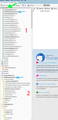I want different emailclients in 1 folder
Okay, so I have multiple emailaddresses, some are Gmail, some are from my company. I have re-installed my computer today (Windows 10 64 bit) and also installed Thunderbird again.
Before that I copied the entire 'profiles'-folder and after the new installation I put that 'profiles-folder' back again. Started up Thunderbird and all my accounts and old emails are back again. Happy me.
But...... what I was used on my old system (Windows 7 64) was that I had 1 folder in which ALL my emails came in when I fetched my new emails. So 1 Inbox which showed all my emails from all my different emailaccounts.
At this moment Thunderbird shows my INBOX and underneath that are all my emailaccounts. The folder INBOX is empty and I have to scroll through all my different emailaccounts to see my emails.
I searched, of course, before comming here, and this is what I found: http://kb.mozillazine.org/Global_Inbox But when I did that, the INBOX showed no emails and also didn't show my emailaccounts (which I am pretty sure it showed those when working with my 'old' Windows 7 system).
So, anybody who can help me?
Izbrana rešitev
You say : Thank you for your messages.
But do not say that you actually followed any of the instructions.
You say: Then I dragged all the emails that were in the folders (shown in Area red 1) to the INBOX-folder (green arrow). That top green Inbox is a virtual Inbox. No one said to drag anything into that folder. It should already be populated with emails.
Feedback is important.
It is important to know you are following instructions.
What you are saying does not sound like you are following instructions.
Please do not skip any process and tell us what you are doing.
Q: Did you reset all your accounts to use their own account Inbox ? - Basically stop using any other Special Inbox as that is a wrong setup?
Q: Did you exit that means close Thunderbird and access profile name folder ? Q: Did you delete the virtualfolders.dat file ? Q: Did you delete the 'smart mailboxes' folder ? Q: Did you restart Thunderbird after doing all the above? Q: Did you see emails now in the green virtual Inbox ?
Preberite ta odgovor v kontekstu 👍 1Vsi odgovori (8)
It looks like you have a Unified Inbox that somehow isn't working right.
Try deleting the smart mailboxes folder and virtualfolders.dat from the profile folder:
Hello sfhowes, thanks for your reply.
Just to make sure.
I made a screenshot of how it looks now.
The green arrow shows my INBOX. Underneath that (red 1) are all my emailadresses and it now shows which boxes have new/unread emails (bold and a number behind them).
In one of my emailadres (blue arrow) I have created a lot of folders (different customers) which you can see in the area below (red 2).
Before re-installing my pc I had Thunderbird showing ALL emails in my INBOX (green arrow) and I could drag those emails to my sub-folders in area (red 2).
If I now do what the link in my first post here tells me to do. I go to Account Settings (sorry if I translate it wrong as my Thunderbird is in Dutch), then Server-settings, then Message storage, then Advanced, I change the setting: "INBOX for this account" into "INBOX in a different account" and I choose "GLOBAL INBOX Special?".
When I restart Thunderbird all the messages are in the INBOX Speciaal? (it's the last in line in area RED 1). So this is not in the INBOX which is fully on top (green arrow) and even more, the AREA RED 2 is not showing anymore. So I can't see my customer-folders.
Hope I can make clear what I meant (again, English is not my native language).
'Global Inbox' means you can set all POP mail accounts to appear as if in one account. Thats means you do not see any individual account names and all folders reside in that one Global Inbox. Each pop account will then need to be pointed to use a specific account and all default folders set up to use that specific account. You do not use Unified View because Global Inbox provides that sort of view. You do not need to set up 'Global Inbox' option. This is not what you need to do.
So make sure all of your accounts are using their own Inbox for their own account.
You have selected: Menu Icon (3 lines) > View > Folders > Unified. That means you should see all incoming emails in the 'Unified Inbox' shown by Green arrow. If you do not see all incoming emails for all accounts in the 'Unified Inbox' as shown with green arrow then something is wrong.
Fix the 'Unified Inbox' by following these instructions.
- Select: Menu Icon (3 lines) > View > Folders > 'All'
In Thunderbird
- Help > Troubleshooting Information
- click on 'Open folder' button
a new window opens showing the contents of your profile name folder.
- Exit Thunderbird now - this is important.
- Scroll down, find and delete this file: virtualfolders.dat
- Click on 'Mail' folder to see contents
- Delete smart mailboxes folder
- Start Thunderbird
- Menu Icon (3 lines) > View > Folders > select Unified.
All incoming emails should now appear in the 'Unified Inbox'.
I would recommend you not try to configure a global inbox, but instead just apply View/Folders/Unified. Whether you can undo the tangle of settings that are in place now is unknown. There may be some clues in the Global Inbox kb article. You might find it's faster to create a new profile with Profile Manager and transfer data from the old to the new profile.
To start PM, close TB, Windowskey+R, type thunderbird.exe -p This will not affect your current profile, and you can always return to it via PM.
@Toad Hall, @sfhowes, Thank you for your messages.
What I have done now:
Menu Icon (3 lines) > View > Folders > Unified.
Then I dragged all the emails that were in the folders (shown in Area red 1) to the INBOX-folder (green arrow). I closed TB and restarted it and:................it's back as the way I was used to have it.
Thanks to you. Much appreciated.
Oops, a bit to enthousiast to early.
This morning I started TB again and my new emails were comming in.
Unfortunately not in the INBOX (green arrow), but in every single folder of the specific emailaccount (area RED 1).
So it's not solved yet.
Izbrana rešitev
You say : Thank you for your messages.
But do not say that you actually followed any of the instructions.
You say: Then I dragged all the emails that were in the folders (shown in Area red 1) to the INBOX-folder (green arrow). That top green Inbox is a virtual Inbox. No one said to drag anything into that folder. It should already be populated with emails.
Feedback is important.
It is important to know you are following instructions.
What you are saying does not sound like you are following instructions.
Please do not skip any process and tell us what you are doing.
Q: Did you reset all your accounts to use their own account Inbox ? - Basically stop using any other Special Inbox as that is a wrong setup?
Q: Did you exit that means close Thunderbird and access profile name folder ? Q: Did you delete the virtualfolders.dat file ? Q: Did you delete the 'smart mailboxes' folder ? Q: Did you restart Thunderbird after doing all the above? Q: Did you see emails now in the green virtual Inbox ?
Spremenil Toad-Hall
Eh......Toad-Hall,...to be honest......No I didn't.....I thought I had solved it by myself.....stupid me.....
So just followed your steps.....and uh....uh.....it's back to normal again. The way I wanted it to be.
Shame on me, thank You.