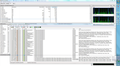Firefox hangs PC, by loading HDD with I/O operations, and cannot be killed.
After upgrading to FF 30 (and later 31) version it begans to hang my Windows 7 PC. But CPU is not loaded high, memory consumption is not high either.
When i start Firefox HDD LED displays constant HDD activity, but Process Monitor did not displayed high I/O load, it displays instead firefox "I/O device error" while reading file %AppData%\Roaming\Mozilla\Firefox\Profiles\410taza7.default\safebrowsing\goog-malware-shavar.sbstore. But neighter SafeBrowsing folder nor goog-malware-shavar.sbstore file is exist in firefox profile. Turning off Security check of web-sites in Firefox Options did not solves the problem.
Moreover, i can't close or kill firefox process (Firefox Window closes after clicking [ X ] button), it's dying in few hours by itself what forces me to reload PC every time i'm trying to start Firefox.
Am i doing something wrong?
Krejt Përgjigjet (5)
Hi sguy, Thank you for your question, I understand that Firefox is hanging. Please see Firefox hangs or is not responding - How to fix
Certain Firefox problems can be solved by performing a Clean reinstall. This means you remove Firefox program files and then reinstall Firefox. Please follow these steps:
Note: You might want to print these steps or view them in another browser.
- Download the latest Desktop version of Firefox from http://www.mozilla.org and save the setup file to your computer.
- After the download finishes, close all Firefox windows (click Exit from the Firefox or File menu).
- Delete the Firefox installation folder, which is located in one of these locations, by default:
- Windows:
- C:\Program Files\Mozilla Firefox
- C:\Program Files (x86)\Mozilla Firefox
- Mac: Delete Firefox from the Applications folder.
- Linux: If you installed Firefox with the distro-based package manager, you should use the same way to uninstall it - see Install Firefox on Linux. If you downloaded and installed the binary package from the Firefox download page, simply remove the folder firefox in your home directory.
- Windows:
- Now, go ahead and reinstall Firefox:
- Double-click the downloaded installation file and go through the steps of the installation wizard.
- Once the wizard is finished, choose to directly open Firefox after clicking the Finish button.
More information about reinstalling Firefox can be found here.
WARNING:Do not use a third party uninstaller as part of this process. Doing so could permanently delete your Firefox profile data, including but not limited to, extensions, cache, cookies, bookmarks, personal settings and saved passwords. These cannot be easily recovered unless they have been backed up to an external device! See Back up and restore information in Firefox profiles.
Please report back to say if this helped you!
Thank you.
Good afternoon!
Unfortunately clean reinstall didn't solve my trouble. Firefox still loads HDD trying to get access to goog-malware-shavar.sbstore and getting device error ...
This is not a cure but will make it easier if Firefox locks up. https://support.mozilla.org/questions/997866 {web link}
Mal-ware hides itself. Please run most or all of the programs below;
Sometimes a problem with Firefox may be a result of malware installed on your computer, that you may not be aware of.
You can try these free programs to scan for malware, which work with your existing antivirus software:
- Microsoft Safety Scanner
- MalwareBytes' Anti-Malware
- Anti-Rootkit Utility - TDSSKiller
- AdwCleaner (for more info, see this alternate AdwCleaner download page)
- Hitman Pro
- ESET Online Scanner
Microsoft Security Essentials is a good permanent antivirus for Windows 7/Vista/XP if you don't already have one.
Further information can be found in the Troubleshoot Firefox issues caused by malware article.
Did this fix your problems? Please report back to us!
Do any of these sound like your issue: https://blog.mozilla.org/vdjeric/auth.../vdjericmozilla-com/
Note that the files that you posted in the first question should be in the location of the cache (i.e. Local instead of Roaming) You can see that location on the about:cache page.
- C:\Users\<user>\AppData\Local\Mozilla\Firefox\Profiles\<profile>\