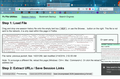the scrounge tool to view lost session tabs seems broken ... I am trying to restore lost tabs/windows
Hi Jscher2000,
I am using Firefox version 65.0.2
I tried using your tool to view tabs in firefox profile files, but I dont think its working for me. I dragged a file onto https://www.jeffersonscher.com/res/scrounger.html.
I then clicked the SCROUNGE button. I just see a bunch of encoded text in the 'file contents box'.
The file I dragged and dropped was previous.jsonlz4 from c:\users\matt\appdata\roaming\Mozilla\Firefox\profiles\5120jgru.defaul\sessionstore-backups\previous.jsonlz4
Is the tool broken? I read on another thread that I should see tabs, and be bale to click on them to open them. (I was hoping to copy see the contents of my recovery file, and if correct, then copy previous.jsonlz4 over my recovery.jsonlz4 file, to restore my lost windows.
I also have a upgrade.jsonlz4-20190211233335 file, that looks to be the same size as previous.jsonlz4, as my problem happened after a firefox update.
After the Firefox update, I had to click the RESTORE PREVIOUS SESSON command after I restarted Firefox. What happened after the update is 2 of the 4 firefox windows did not get any restored tabs, but 2 of the windows did get restored tabs. so I mistakenly closed those two windows without tabs by clicking on the 'X' in the upper right hand corners. I then restarted firefox, and only 2 of the 4 windows opened although those two did have the correct restored tabs.
So, I have two questions: 1) is the scrounger tool broken? 2) will copying previous.jsonlz4 to recovery.jsonlz4 restore all tabs in all 4 windows? (ALso should I copy it over recovery.baklz4 also? They have the smae dates and file sizes
Interestingly the upgrade.jsonlz4-20190211233335 file previous.jsonlz4 have the same date and size too?
(PS: I could not copy/paste the screenshot? But I saved the screenshot on my pc and put it in the UPLOAD IMAGES: box. I hope you can see it.)
Matt
Krejt Përgjigjet (6)
Hi Matt, I assume you have backups of all the files.
If you closed a window but your session is still alive, could you try either:
- (toolbar) menu button > Library > History > Recently Closed Windows
- (menu bar) History > Recently Closed Windows
Are the tabs still blank? Maybe it has been too long for that.
Your screenshot is a little odd: I don't think session files should start with empty {}. For example, when I drop previous.jsonlz4 my text box shows this at the start:
{"version":["sessionrestore",1],"windows":[{"tabs":[{"entries":
If the contents of the box (scroll up?) do not start that way, or the Scrounger fails, you could try the older scrounger and see whether it works on that file:
https://www.jeffersonscher.com/ffu/scrounger_20180826.html
The older scrounger isn't as sensitive to the format.
Unfortunately the 'recently closed windows' don't see any windows to restore. I may have reopened Firefox twice already?
I did try to copy my previous.jsonlz4 again, and it looked like what you showed me on the first few lines. But, when I clicked the SCROUNGE command...the screen just shows PROCESSING ... and never finishes. (I did have lots of tabs open. Could that be why?)
I will try that other link next also,
If that other link does not work, and I want to copy from the profile files I backed up, would I only have to copy from either my recovery.jsonlz4, or my upgrade.jsonlz4-20190211233335 file? ANd would I copy one of those into the sessionstore.jsonlz4 in the current (active) profile?
Hi Matt, I don't know why it continues to show Processing and never finishes. Certain types of problems are detected and reported, but the script may have run into something I didn't plan for and just died. You could check for an error message in Firefox's Web Console, but on the other hand, I don't know if I can fix it without being able to work on your file, so that's probably a last resort.
Try the older page. What you would expect is a page of clickable links.
If you want to try swapping in an older session history file so Firefox will load/restore it, the standard "manual swap" method is as follows (assuming Firefox is still running):
(1) From inside Firefox, open your current Firefox settings (AKA Firefox profile) folder using either
- "3-bar" menu button > "?" Help > Troubleshooting Information
- (menu bar) Help > Troubleshooting Information
- type or paste about:support in the address bar and press Enter
In the first table on the page, click the "Open Folder" button. This should launch a Windows Explorer window listing the various files and folders in your profile.
(2) Leaving that window open, switch back to Firefox and Exit, either:
- "3-bar" menu button > "power" button Exit
- (menu bar) File > Exit
Pause while Firefox finishes its cleanup -- a file named sessionstore.jsonlz4 should appear in the folder.
(3) Once Firefox has stopped updating things, while viewing the main level of the profile folder, right-click > Rename sessionstore.jsonlz4 to sessionstoreOLD.jsonlz4
If you see an older sessionstore.js or sessionstore.bak file, move it somewhere else or delete it.
(4) Copy in the other file you want to restore, and rename it with the name appropriate for its format:
- Compressed file such as recovery.jsonlz4 => sessionstore.jsonlz4
- Uncompressed file such as recovery.js => sessionstore.js
(5) Optional step: right-click the sessionstore-backups folder and Rename it to sessionstore-backupsOLD so that Firefox can't find it and use any of the files in there.
(6) Start Firefox and it should read the swapped in sessionstore file and restore whatever was in the substitute file; if you do not have Firefox set to restore your previous windows and tabs automatically, use History > Restore Previous Session
Any luck?
You can try code in the Browser Console to decompress the jsonlz4 file.
- /questions/1205358 Can't decompress recovered jsonlz4 session file
The 2nd link to your other scrounger tool page worked: https://www.jeffersonscher.com/ffu/scrounger_20180826.html
Your scrounger page displays links to each page for each window that was open. (And it did it pretty fast, in about 30 seconds).
The Problem now is - I had a couple hundred tabs open in the two windows I want to recover, and it would take me hours to click on each tab's link individually. (Too bad I could not just simply click on the window and open the window - and open all the tabs in that window. That would be nice.)
---
The method you posted for swapping in an older session history file seems like a lot of steps.
Couldn't I just back up my existing sessionstore file to old, then copy my 'saved' previous session file , or my 'saved' upgrade session file into the current sessionstore file, in the active profile, using file manager? (ie: windows explorer). Or does the method you descibed do more than just copy files, and I am missing that 'extra stuff' in the steps you descibed?
Ndryshuar
All you need to do is to replace the existing sessionstore.jsonlz4 with the sessionstore file you want to use, i.e. copy the file to the main profile folder and rename the file to sessionstore.jsonlz4 for a compressed sessionstore file. Make sure Firefox is closed and keep a backup copy of the current sessionstore.jsonlz4 file. If you restart Firefox then Firefox should reopen this session. If that isn't the case then check the history (Restore Previous Session or Recently Closed Tabs/Windows).
You can use the button on the "Help -> Troubleshooting Information" (about:support) page to go to the current Firefox profile folder or use the about:preferences page.
- Help -> Troubleshooting Information -> Profile Directory:
Windows: Show Folder; Linux: Open Directory; Mac: Show in Finder - http://kb.mozillazine.org/Profile_folder_-_Firefox