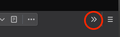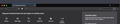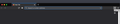How can I hide the 'More tools' button...?
I don't know why the 'More tools' (double arrow) buttons need to be visible all the time. How can I hide them from the Firefox toolbar?
Zgjidhje e zgjedhur
Well, I was more looking at the last post in that Reddit thread - as far as I know the "More Tools" button is not the same thing as the "Library" button ....
But that second link I gave you : did you notice that when you're on the Customize page that "More Tools" button is greyed out ? That shows its function right there ("Overflow Menu") - see the last post in the Reddit thread ....
Lexojeni këtë përgjigje brenda kontekstit 👍 0Krejt Përgjigjet (11)
Howdy Tom,
If that button really gets in your way, please see :
https://www.reddit.com/r/FirefoxCSS/comments/7clfqf/remove_more_tools_button/
And :
https://support.mozilla.org/en-US/kb/customize-firefox-controls-buttons-and-toolbars
Any good ?
McCoy, thanks for your reply. The 'More tools' button can not be dragged out if the toolbar.
Your first link sounds promosing. I didn't know that it is possible to change the Firefox UI via CSS. #library-button doesn't seem to exist, though.
Zgjidhja e Zgjedhur
Well, I was more looking at the last post in that Reddit thread - as far as I know the "More Tools" button is not the same thing as the "Library" button ....
But that second link I gave you : did you notice that when you're on the Customize page that "More Tools" button is greyed out ? That shows its function right there ("Overflow Menu") - see the last post in the Reddit thread ....
Hard to tell from your image, but what does the rest of the Navigation Toolbar look like?
One cause for the "More tools ..." to appear could be a "flexible space" sitting on the Navigation Toolbar. Two "flexible spaces" are standard as installed; one the the left and another to the right of the URL / Location box or bar. If you open "Customize ..." you can drag the right "flexible space" to the "Drag your favorite items..." into that palette, then click "Done" to hide that space to free up that amount of toolbar space.
Thank you. I have attached 2 screenshots. Indeed, the "More Tools" button is greyed out.
Clicking on that icon is also a fast way to get to Customize - might come in handy ....
The first image shows 2 Spaces on the Navigation Toolbar, one to the left of the URL Bar and the 2nd to the right.
Icons that do not fit on the Navigation Toolbar are moved to the overflow drop-down list. You can move items on the Navigation Toolbar and items in the overflow list that you do not need to the Customize palette. Once the overflow list is empty then the overflow chevron will automatically disappear.
You can start with removing the two flexible spaces left and right of the location bar.
Thank you, cor-el, the-edmeister, McCoy for pointing me in the right direction.
Yes, finally, the 'More Tools Button' disappears once the overflow list is empty. Totally miseed that. Such a simple solution.
Ndryshuar
You're welcome.
What is that big white space between the back/forward buttons and the reload/stop button ? Did you leave a flexible space?
cor-el, yeah, I have added a flexible space item between back/forward buttons and the reload button.