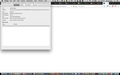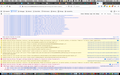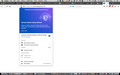FireFox won't display Certain Websites
I can't display Technology Review or wired.com. I do have ghostery installed but I have the problem even when it is 'paused'.
I have attached the Firefox web console output. Any ideas?
Krejt Përgjigjet (9)
Do you still have this problem if you run Firefox in Safe Mode and are not connected to any VPN services?
Content blocking add-ons and/or VPN add-ons can sometimes cause these types of issues.
I can display both website (e.g. - Technology Review and Wired) when I am in FireFox's 'safe mode'.
This issue is very likely a problem caused by either an add-on or your VPN.
Do you only have ghostery installed, or do you have other content blockers installed? The error log does seem to point to some kind of ad tracking/scripts being blocked and it preventing the page from loading at all. Kind of like a nuclear option by the site administrator to keep people from browsing their pages with ad blockers?
However, I've been messing with it (with ghostery enabled) and adjusting firefox's tracking prevention to strict and still can't get it to break wired.
Since it works in safemode it does point to one of your add ons causing the issue. Let me know.
So, is it your hypothesis that these websites (and others) detect the ad-blocker (e.g. Ghostery, etc.) and won't display their page(s)?
I wish I could say with 100% certainty that's exactly what's happening here but since I can't reproduce it with my own version of ghostery installed it probably isn't the culprit. It was my first thought when I saw the thread though. Unless you have potentially more strict ad blockers installed? But because it works in safe mode it seems to be an issue with that. Perhaps an ad blocker isn't turning off properly when you disable it.
Especially since it looks like a lot of the scripts that aren't being able to load (that are breaking the pages) are related to ad based content
I tried removing the 'ghostery' plug-in as well as disabling the tracking blocker. .. Technology Review still won't display.
I contacted customer service at Technology Review, explained the situation and asked if they can explain what's going on. Stay tuned.
Hello,
Thanks for letting us know the issue does not persist in safe mode. Have you tried clearing your cache and cookies?
Many site issues can be caused by corrupt cookies or cache. In order to try to fix these problems, the first step is to clear both cookies and the cache. Note: This will temporarily log you out of all sites you're logged in to. To clear cache and cookies do the following:
- (Firefox 57 and above) Click the Library button
 and choose History.
and choose History.
(Click the menu button and choose History in older Firefox versions.)
and choose History in older Firefox versions.)
- In the History menu, choose "Clear Recent History...".
- Under "Time range to clear", select "Everything".
- Now, click the arrow next to Details to toggle the Details list active.
- From the details list, check Cache and Cookies and uncheck everything else.
- Now click the "Clear Now" button.
Further information can be found in the Delete browsing, search and download history on Firefox article.
If that did not help, could you try turning off Enhanced Tracking Protection to see if it helps? See Enhanced Tracking Protection in Firefox for desktop.
Did this fix your problems? Please report back to us!
Thank you.