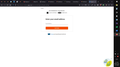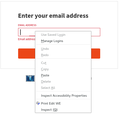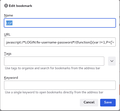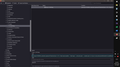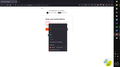Password for Old Navy requires 2 steps
Hello,
When accessing my Old Navy account they require a 2 step process for Logging In. Once I click on the login button it takes me to a page where it asks for my email. Here's where I hit the issue: FireFox Password Manager does not fill this in for me; not even the auto-fill works here. After I enter my email it then takes me to a page where my password is filled in (yay!). I'm glad that it at least fills in the password but I'd like to not have to fill in my email on the previous page.
I tried to create a new entry in Password Manager but it won't take the entire url; it shortens it. This url changes each time I go thru the process which complicates everything. I was hoping to take one of those urls (https://secure-oldnavy.gap.com/my-account/sign-in?flowId=wJb1e) but it shortened it to just (https://secure-oldnavy.gap.com). I even tried creating a new entry without the last few characters (https://secure-oldnavy.gap.com/my-account/sign-in?flowId=) but again it shortened it.
Is there a way to get FF Password Manager to provide auto-fill of my email address?
Thanks, Andre'a
Krejt Përgjigjet (8)
Hi,
i have a somehow similar problem and don't believe there will be a solution as ff saves credentials per subdomain.domain and ignores subdirectories. And the website you call has the autofilling of fields disabled (this is often done by web developers for security), otherwise your email address would be suggested when typing in first letter. Or does the autofilling of earlier used forms never work for you? On no other website? Then autofilling may be disabled in about:config, "browser.formfill.enable" i assume.
cu jth
Hi jth,
Yes, autofilling in other forms is working just fine; the first letter trick usually works. It's only at the Old Navy site where I'm having this problem. Thanks for the info about web developers disabling autofilling. I figured that it was something like that. I'm hoping that I can find a work around.
Thanks for responding!
Take care, Andre'a
Firefox doesn't seem the recognize the email input field as a possible login field on the webpage although Firefox supports multi-page login forms. I don't why this isn't working in this case as both a text and an email field seems to be working for a login.
You can possibly try the bookmarklet in this thread to add a hidden password field on that page. I've modified it to work with this website. You need to click the email field to set focus to it (i.e. you see the cursor) and then invoke the bookmarklet, that should give you "Use Saved Login" in the right-click context menu.
- /questions/1357303 Saved passwords and users could not use in firefox.
Hi cor-el,
Thanks for the explanation and the work around. I'll give it a try and let you know if I'm successful.
Thanks, again, for all that you do!
Take care, Andre'a
Hi Cor-El (again),
I tried to understand your instructions but just couldn't get it. I'm not familiar with bookmarklets or JavaScript. I found the JavaScript code you referred to (and saw that you'd modified it this morning - thanks!). The instructions say to paste the code into the "location field". From my understanding, the "location field" refers to the name of the folder that I'm saving into. I obviously am not understanding this correctly. Would you be so kind as to walk me through the steps of creating this bookmarklet? Also, when copying the code do I copy all of it, including the initial "javascript..."? My apologies for being a bit dense.
Thanks, Andre'a
Hi Dropa,
Thanks for responding.
I had to search "2FA" and found that it means "2 Factor Authentication". I don't know if my issue is actually considered to be that; it's just "multi-page login forms" as cor-el described above. My experience is that logging in requires visiting 2 pages: the first one is where the email is entered, the second one is where the password is entered.
What is the url of the Old Navy site you used to login?
I've attached a screenshot of the first page of the login process.
Looking forward to hearing back from you, Andre'a
You need to save the JavaScript code including the javascript: label in the URL field where you normally have the internet address (https://) of the bookmark.
Ndryshuar
Hi Cor-El,
I tried to follow your instructions and didn't achieve the desired results. I've attached a couple of screenshots.
This isn't a must-do kind of situation. I just enjoy trying to learn more about how things work. It may be that there's no work around.
Thanks for helping me. If you have any more ideas, that would be wonderful!
Thanks again!