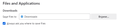Firefox is not asking where to save downloads
Under "Settings" > "Files and Applications" > "Downloads", I have selected "Save files to [Downloads]" and I have set the tick mark in the box ("Always ask you where to save files"). See screenshot.
This setting used to work fine for many a year. However, some months ago - and ongoing - Firefox does no longer ask me where to save a downloaded file. This is very annoying indeed!
How can I fix this?
I am using Windows 10, Firefox 124.0 (64-bit).
Krejt Përgjigjet (1)
Are you actually downloading a file (Save Link As) or are you trying to open a file in an external application or possibly in Firefox ? In case of the latter, Firefox will download the file to the default location.
You can set browser.download.start_downloads_in_tmp_dir => true in about:config to make Firefox use the OS temp folder for downloading and opening files.
You can open about:config via the location/address bar. On the warning page, click "Accept the Risk and Continue" to open about:config.