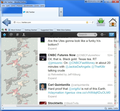I downloaded "Big-Button" (Win7) hate it. How do I delete?
This new "upgrade" seems to be a little buggy. I have no Icon on the "Add-on bar" to be able to delete the "big-Button" down load. It takes up too much desk space, I need to delete it. The only add-ons I can see is through the tools add-on manager button, this is not listed. (Firefox 22.0)
Zgjidhje e zgjedhur
Hello,
The Reset Firefox feature can fix many issues by restoring Firefox to its factory default state while saving your essential information such as bookmarks and history. Note: This will cause you to lose any Extensions, Open websites, and some Preferences.
To Reset Firefox do the following:
- Go to Firefox > Help > Troubleshooting Information.
- Click the "Reset Firefox" button.
- Firefox will close and reset. After Firefox is done, it will show a window with the information that is imported. Click Finish.
- Firefox will open with all factory defaults applied.
Further information can be found in the Refresh Firefox - reset add-ons and settings article.
Did this fix your problems? Please report back to us!
Thank you.
Lexojeni këtë përgjigje brenda kontekstit 👍 0Krejt Përgjigjet (6)
Hello,
In order to better assist you with your issue please provide us with a screenshot. If you need help to create a screenshot, please see How do I create a screenshot of my problem?
Once you've done this, attach the saved screenshot file to your forum post by clicking the Browse... button below the Post your reply box. This will help us to visualize the problem.
Thank you!
Here is the shot.
Screen shot:
Zgjidhja e Zgjedhur
Hello,
The Reset Firefox feature can fix many issues by restoring Firefox to its factory default state while saving your essential information such as bookmarks and history. Note: This will cause you to lose any Extensions, Open websites, and some Preferences.
To Reset Firefox do the following:
- Go to Firefox > Help > Troubleshooting Information.
- Click the "Reset Firefox" button.
- Firefox will close and reset. After Firefox is done, it will show a window with the information that is imported. Click Finish.
- Firefox will open with all factory defaults applied.
Further information can be found in the Refresh Firefox - reset add-ons and settings article.
Did this fix your problems? Please report back to us!
Thank you.
Also firefox on Windows is now following display scaling options which may render text (and images) larger on high resolution displays. You can adjust your screen resolution. To modify it do the following:
- Type about:config into the Firefox address bar and tap on the Enter key.
- If the warning This might void your warranty appears, click I'll be careful, I promise.
- Search for layout.css.devPixelsPerPx

- Double-click on layout.css.devPixelsPerPx to modify its value. The default is -1.0 in Firefox 22 and above. Change it to 1.0 to make it work like in previous Firefox versions.
If necessary, further adjust the value in 0.1 or 0.05 steps. Use values between 1.0 and about 0.5 to reduce elements in size. Use values greater than 1.0 to increase size. For example, a value of 1.25 will increase font size to 125% to accommodate the default DPI setting in Windows 8. Double check the value that you enter. Setting a too small value will make everything disappear and a too large value will blow things up.
If web pages still need to be adjusted then you can look at the Default FullZoom Level or NoSquint extension.
To adjust the font size for the user interface, you can use the Theme Font & Size Changer extension.
Did this fix your problems? Please report back to us!
Thank you.
I chose to reset Firefox. Thank-you for the assistance.