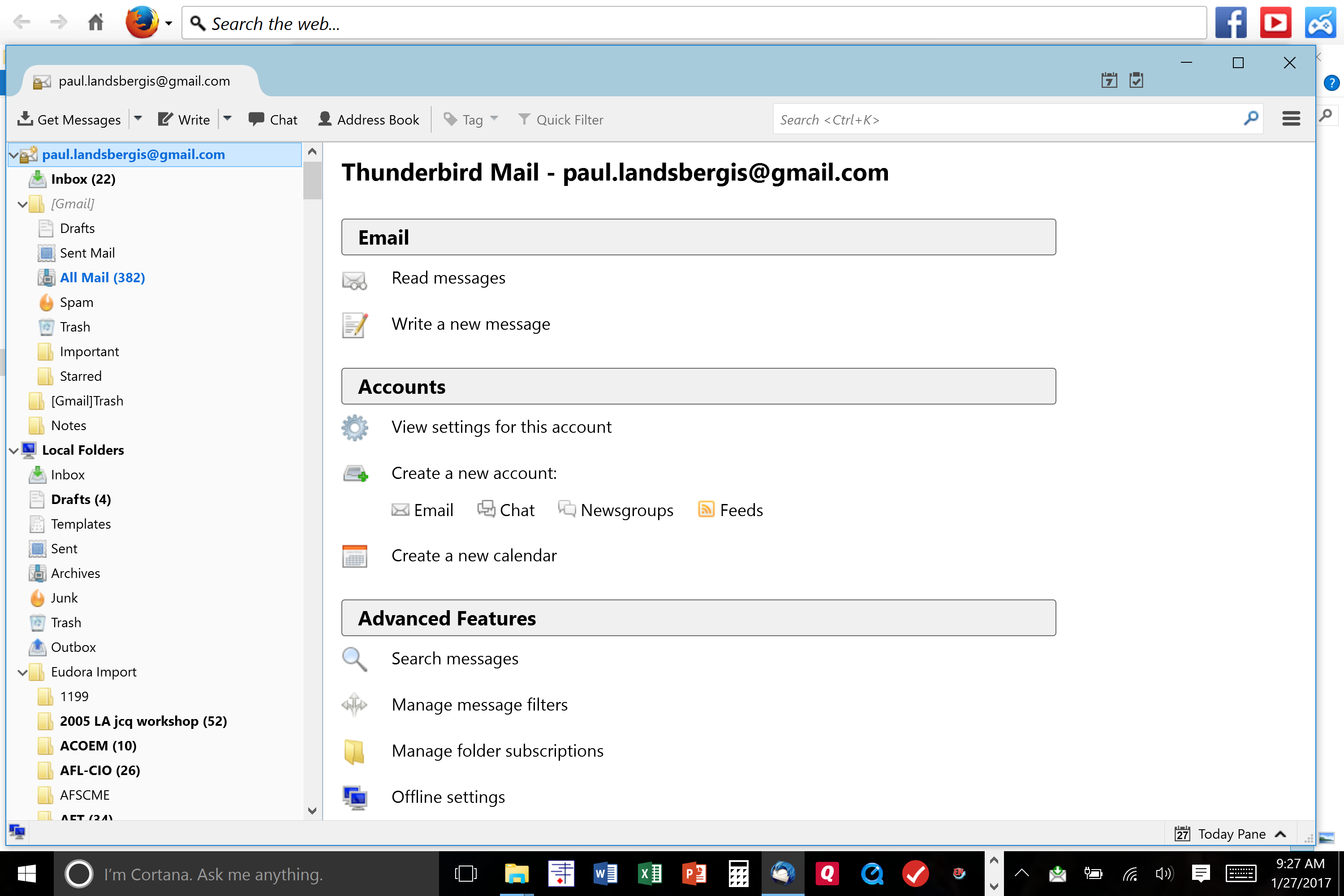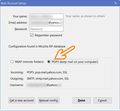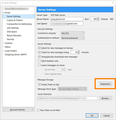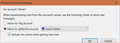How to remove an identity from left hand column and only have e-mails come into into on Local Folders?
I just moved my Thunderbird files to a new Windows 10 laptop. Having trouble setting up options which had worked fine on the old laptop. I have several identities (gmail, work e-mail), but I want all new e-mails to come into the Inbox and go out through Sent within "Local Folders". On the old Windows 7 laptop, I had those several identities, but only Local Folders appeared in the left hand column. Now (see screen shot) Local Folders and gmail identity appear in the left hand column, and new e-mails (from gmail) come into the gmail inbox. How can I make that g-mail section in the left hand column disappear, and have e-mail only come in into Local Folders? Thanks.
Изабрано решење
What you want is possible if you set up your e-mail accounts in Thunderbird using POP. That is how you had it set up on your old computer.
You currently have your Gmail account set up in Thunderbird using IMAP.
See farther below for the The difference between POP and IMAP.
You need to create a new "account" in Thunderbird for the same e-mail address, but this time specifying to use POP instead of IMAP (you cannot convert an existing Thunderbird account from one to the other).
If you have put any e-mails in any of the other folders under Gmail, other than the Inbox, move them now to under "Local Folders"
1. Thunderbird menu: Tools: Account Settings. (If you cannot see the Thunderbird menu, press the Alt key or F10 key on your keyboard to show the menu)
2. Select your Gmail account on the left, then click the "Account Actions" button on the bottom left and choose, "Remove Account".
3. Click the "Account Actions" button again, and this time choose "Add Mail Account".
3. Enter your name, e-mail address, and password, then press the "Continue" button.
4. You will see a window similar to what I show in my first screenshot below (except your settings will be Gmail, not Yahoo). Select POP3, then click the "Done" button.
5. Click the "OK" button on the "Account Settings" window.
6. Another set of folders will show up in the folder listing, for the new account. Don't panic. We will now deal with that.
7. Open the Account Settings again, like you did in step 1.
8. Select "Server Settings" under your Gmail account. See my second screenshot below.
9. Click the "Advanced" button like I show boxed in that screenshot.
10. In the window that comes up, change its settings to what you see in my third screenshot.
11. Click the OK button on these settings windows, then quit Thunderbird, and start it again.
Done.
I recommend that you read this article and follow it's advice for how to keep Thunderbird working the best: Keep it working - Thunderbird
The difference between POP and IMAP
With POP, all the e-mails from the server get sent to Thunderbird, Thunderbird saves those e-mails on your computer, then tells the server to delete those mails from the server. Unless you set an option in Thunderbird to not tell the server to delete the e-mails.
With IMAP, the e-mails are kept on the e-mail server. Thunderbird continually communicates with the server to show the e-mails on the server, but doesn't necessarily save them on your computer. You can tell Thunderbird to also save the e-mails on your computer.
When using multiple devices to access the same e-mail, the only way to keep the e-mails synchronized between the devices is to use IMAP.
Another thing to remember, is that anything in the "Local Folders" in Thunderbird are only on your computer.
Прочитајте овај одговор са објашњењем 👍 3
Сви одговори (2)
Одабрано решење
What you want is possible if you set up your e-mail accounts in Thunderbird using POP. That is how you had it set up on your old computer.
You currently have your Gmail account set up in Thunderbird using IMAP.
See farther below for the The difference between POP and IMAP.
You need to create a new "account" in Thunderbird for the same e-mail address, but this time specifying to use POP instead of IMAP (you cannot convert an existing Thunderbird account from one to the other).
If you have put any e-mails in any of the other folders under Gmail, other than the Inbox, move them now to under "Local Folders"
1. Thunderbird menu: Tools: Account Settings. (If you cannot see the Thunderbird menu, press the Alt key or F10 key on your keyboard to show the menu)
2. Select your Gmail account on the left, then click the "Account Actions" button on the bottom left and choose, "Remove Account".
3. Click the "Account Actions" button again, and this time choose "Add Mail Account".
3. Enter your name, e-mail address, and password, then press the "Continue" button.
4. You will see a window similar to what I show in my first screenshot below (except your settings will be Gmail, not Yahoo). Select POP3, then click the "Done" button.
5. Click the "OK" button on the "Account Settings" window.
6. Another set of folders will show up in the folder listing, for the new account. Don't panic. We will now deal with that.
7. Open the Account Settings again, like you did in step 1.
8. Select "Server Settings" under your Gmail account. See my second screenshot below.
9. Click the "Advanced" button like I show boxed in that screenshot.
10. In the window that comes up, change its settings to what you see in my third screenshot.
11. Click the OK button on these settings windows, then quit Thunderbird, and start it again.
Done.
I recommend that you read this article and follow it's advice for how to keep Thunderbird working the best: Keep it working - Thunderbird
The difference between POP and IMAP
With POP, all the e-mails from the server get sent to Thunderbird, Thunderbird saves those e-mails on your computer, then tells the server to delete those mails from the server. Unless you set an option in Thunderbird to not tell the server to delete the e-mails.
With IMAP, the e-mails are kept on the e-mail server. Thunderbird continually communicates with the server to show the e-mails on the server, but doesn't necessarily save them on your computer. You can tell Thunderbird to also save the e-mails on your computer.
When using multiple devices to access the same e-mail, the only way to keep the e-mails synchronized between the devices is to use IMAP.
Another thing to remember, is that anything in the "Local Folders" in Thunderbird are only on your computer.
Thanks so much!