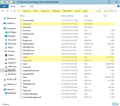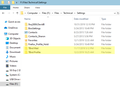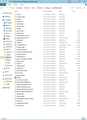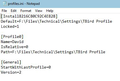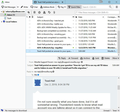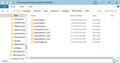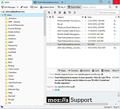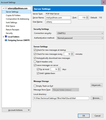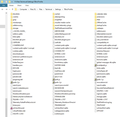How do I get TB to see my old TB Inbox and its folders in new TB v68.2.2 install and Profile migration.
I've stored my Thunderbird (TB) profile and mail on a backed-up non-system internal HDD since 2004.
Recently, I abandoned Windows 7 and clean installed Windows 10 and upgraded to TB v.68.2.2.
I used my tried an true method of migrating my Windows 7 TB profile folder into the new TB installation. That is, in Win10 create a new profile in TB profile manager, erase that profile's files and replace with the previous version TB profile's files. This technique has worked for the past 15 years with every new computer and/or installation of TB. BUT not this time.
Now in my new TB install I can access my previous Address Book, Drafts, Sent mail, and Junk mail. But I can't seem to see or access my previous Inbox and all the mail in it and its folders. Via File Explorer I can see the previous inbox and all of its folders right where they're supposed to be in F:\Files\Technical\Settings\TBird Mail\myname\Mail\Inbox.sbd\. But how do I bring them into TB?
Any help in how to bring the previous inbox and its contents into TB would be greatly appreciated.
Сви одговори (6)
re: I can see the previous inbox and all of its folders right where they're supposed to be in F:\Files\Technical\Settings\TBird Mail\myname\Mail\Inbox.sbd\.
I presume that location is incorrect, probably a typo and you actually mean: F:\Files\Technical\Settings\TBird Mail\profile name\Mail\pop mail account name\Inbox.sbd\. Please check location and confirm the correct location for the directory.
In the pop mail account name folder: 'Inbox.sbd' is a folder which is created to show Inbox subfolders. In order to see the subfolders, you need an 'Inbox' (no extension) mbox file and 'Inbox.msf' file. These two files would be in the same pop mail account name folder. Do you see all three of those files and folders in the pop mail account name folder?
Измењено
Thanks for your prompt response.
The actual path I refer to is F:\Files\Technical\Settings\TBird Mail\David\Mail\Inbox.sbd, where David is the profile name. But the F:\Files\Technical\Settings\TBird Mail\David\Mail\pop mail account name\ folder does not exist.
I see Inbox.sbd folder and Inbox and Inbox.msf files in F:\Files\Technical\Settings\TBird Mail\David\Mail (see screen shot below-left).
My Thunderbird file structure appears to be different from what you expected. It was set up in 2004 following a Mozilla migration guide. It consists of a TBird Mail and a TBird Profile folder (see screenshot below-right). I've never touch the TBird Mail folder and its contents during migration. Only the TBird Profile folder is backed-up, new profile created in its place, and then replaced with the backed-up profile. All migrations of Thunderbird have worked flawlessly until my recent move to Windows 10 and Thunderbird v.68.2.2.
I'm not sure exactly what you have done, but it is all somewhat wrong. Thunderbird needs to know what mail account you are talking about so it can connect to the server. Currently you are just seeing stored files not the mail account itself.
The image shows a folder called 9iwj3806.DavidB That sounds like a proper 'profile name' folder. Please open that 9iwj3806.DavidB folder and post image of contents. You should see a 'Mail' folder in it - click on 'Mail' and post image of contents.
Then access: C:\Users\<Windows user name>\AppData\Roaming\Thunderbird folder. You will see a 'profiles.ini' file. Open 'profiles.ini' using Notepad and post image of contents.
Thank you so much for sticking with me on this problem.
Folder 9iwj3806.DavidB was created shortly after I encountered my problem in late October. I reinstalled TBird creating a new DavidB profile name. Why do this? Well, nothing else had worked. Did it help? NOT! And I had forgotten about it. There is no Mail folder in the 9iwj3806.DavidB folder as you can see in the image (below - middle).
Subsequently, I reinstalled TBird creating a new David profile and migrated my last good David profile settings into F:\Files\Technical\Settings\TBird Profile\ which is where it stands now.
As you requested, see the contents of C:\Users\David\AppData\Roaming\Thunderbird\profiles.ini in the image below - left.
You are correct when you say that "Thunderbird needs to know what mail account you are talking about so it can connect to the server." I mentioned before that I can access my inbox in TBird and download my mail from the server (see image - right). But TBird intermittently won't finish launching until I complete a Set Up Existing Email Account dialog. Then yesterday, out of nowhere, my archive folders populated the left TBird panel under wherry@pullman.com. And all but four folders (out of nearly 100) appeared to contain all my archived emails. Woooopy! But my relief was temporary when they all disappeared with a subsequent launch of TBird after a shutdown, restart, and re-set-up of existing email account.
Hope this isn't TMI.
Your profile is not looking at: F:\Files\Technical\Settings\TBird Mail
It is looking at : F:\Files\Technical\Settings\TBird Profile
Right click on pullman mail account name in Folder Pane and select 'Settings' to open Account Settings window. Select: 'Server Settings' On top right you will see 'Server Name' Make a note of exactly what it says.
Exit Thunderbird. Access: F:\Files\Technical\Settings\TBird Profile Please post image of contents of: F:\Files\Technical\Settings\TBird Profile folder Click on 'Mail' folder and post image of contents.
I discovered that my profile was looking at 'F:\Files\Technical\Settings\TBird Profile' last night and changed it to 'F:\Files\Technical\Settings\TBird Mail' in Server Settings - Local Directory (see image 1). As a result my archived folders and mail returned to Thunderbird (see image 2). Because the mail reappeared once before and then disappeared again, I've been testing Thunderbird with re-boots and re-launches to see if it will fail to see my archived mail. I've had no failures.
In response to your requests, the Server Name is mail.pullman.com and I've taken a screenshot of the contents of F:\Files\Technical\Settings\TBird Profile folder (see image 4) and those of the contents of the Mail folder within (see image 3).
I'm still perplexed as to why when launching Thunderbird it intermittently seems to forget my email server and email account. Could it be my 20 year old server name has changed? I checked with my ISP and they say that while mail.pullman.com works for backwards compatibility they recommend secure.fsr.com as the incoming server. I've since changed the server name to secure.fsr.com and all still seems to work properly. We'll see if it continues to work.
Finally, when you spotted the 9iwj3806.DavidB folder in my Settings directory you referred to it as a proper 'profile name' folder. Would you recommend that I start over with Thunderbird and create a proper profile name folder in my F:\Files\Technical\Settings\ folder and then migrate my mail, addresses, etc. into it? If so, can you advise how to do this?
Thanks...