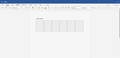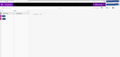Microsoft office online do not render properly in firefox ubuntu
Firefox for linux do not render some webpages properly. In microsoft word online & onenote, pages appear grey instead of white. I am using firefox on Ubuntu 20.04 (pop os). This problem is not there in chrome & firefox on windows.
There are many posts regarding this issue, but no proper solution
- https://www.dedoimedo.com/computers/office-online-background-color.html
Сви одговори (3)
If you get the SEC_ERROR_OCSP_INVALID_SIGNING_CERT error message then this is a problem with Microsoft servers that are sending a cached OCSP Staplingresponse that is signed with an expired certificate.
https://portal.office.com/servicestatus
Microsoft needs to reboot/repair the servers that have cached this expired certificate that is used to sign the OCSP Stapling response. You should no longer experience this issue once the server that you access has been fixed. Hopefully they will fix this quickly on affected servers.
As a workaround you can temporarily toggle this pref to false on the about:config page to see if disabling OCSP Stapling works for you.
security.ssl.enable_ocsp_stapling = false You can open the about:config page: via the location/address bar. You can accept the warning and click "I'll be careful" to continue.
Found the root of the problem. In that website, background-color css property of the page element is defined as { background-color = window }, for some reason this makes the page grey instead of white. I tried to make a simple html page with {background-color = window} and opened that both in firefox and chrome. firefox treats that property as grey, chrome treats it as white. Still don't know how to fix it.
Hi, is only just us Firefox Support Volunteers here, at times. Always :
https://support.mozilla.org/en-US/kb/profiles-where-firefox-stores-user-data https://support.mozilla.org/kb/profile-manager-create-and-remove-firefox-profiles
The Refresh feature (called "Reset" in older Firefox versions) can fix many issues by restoring Firefox to its factory default state while saving your bookmarks, history, passwords, cookies, and other essential information.
Note: When you use this feature, you will lose any extensions, toolbar customizations, and some preferences. See the Refresh Firefox - reset add-ons and settings article for more information.
To Refresh Firefox:
Open the Troubleshooting Information page using one of these methods:
Click the menu button New Fx Menu , click help Help-29 and select Troubleshooting Information. A new tab containing your troubleshooting information should open.
If you're unable to access the Help menu, type about:support in your address bar to bring up the Troubleshooting Information page.
At the top right corner of the page, you should see a button that says "Refresh Firefox" ("Reset Firefox" in older Firefox versions). Click on it.
Firefox will close. After the refresh process is completed, Firefox will show a window with the information that is imported.
Click Finish and Firefox will reopen.
Did this fix the problem? Please report back to us!
Thank you.