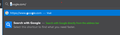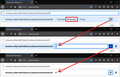How to stop Firefox suggesting "Search with Google" or "Search with Amazon"
Previously discussed here: https://support.mozilla.org/en-US/questions/1311003. Toggling browser.urlbar.update2 = true used to fix it, but no longer works.
I'm using 86.0b9 (64-bit) with both an address bar and search bar. Recently, if I type a g into the address bar the second suggestion is "search with google directly from the address bar. Typing an a does the same thing for amazon, w for wikipedia, etc. Search suggestions are turned off. Top sites are unchecked in the address bar settings. All Firefox home content is unchecked in settings.
Is it possible to remove these "search with" suggestions from the address bar drop down? Thanks.
Сви одговори (4)
You can set keyword.enabled = false on the about:config page to disable searching via the location bar.
You can open the about:config page via the location/address bar. You can click the button to "Accept the Risk and Continue".
See also the settings in "Options/Preferences -> Search".
There is a preference you could modify to shrink that to a normal-sized suggestion. The following zeroes out the counter for the number of times you need to be reminded of this feature:
(1) In a new tab, type or paste about:config in the address bar and press Enter/Return. Click the button accepting the risk.
(2) In the search box in the page, type or paste the new preference name
browser.urlbar.tabToSearch.onboard.interactionsLeft
If this preference was already created and shows a value greater than 0, skip to step (4).
(3) On the bar with the bolded preference name, click the radio button next to Number and click the + button to add the preference. Then Firefox should display the new value.
(4) Set the value to 0 (double-click to edit if necessary) and click the blue checkmark button or press Enter to save the change.
Screenshot sequence for reference:

That makes the new design more similar to the old one (still not identical, I don't think).
Thanks for the replies. Setting keyword.enabled to false doesn't change the behavior.
Jscher2000, your tip does shrink it nicely, which is definitely better than nothing. Thanks. I'm still trying to figure out if there's a way to remove the "search with X" suggestions entirely though. I already have a dedicated search bar for alternate search engines.