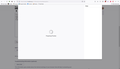Print <ctrl-P>... Preparing Preview hangs
I'm running v100.0.1 (64-bit) on Win10. I've seen others report this problem but haven't found a fix listed anywhere. <Ctrl-P> or Menu->Print results in the same problem. The print overlay starts up (say Print in top right corner), spinning wheel above Preparing Preview in the center of the overlay... Never ends. I have to Esc to get out of it. Happens on any page. Print dialogue works fine on same pages with Chrome and Edge.
Изабрано решење
FYI, I was able to correct this by: - deleting the HP Smart Print app - deleting the HP printer devices - setting Microsoft PDF as the default printer - tried the Ctrl-P in Firefox and it worked - Re-installed HP Smart print app (which re-installed HP printer devices) - tried the Ctrl-P in Firefox and it continued to work
Прочитајте овај одговор са објашњењем 👍 2Сви одговори (6)
Dropa said
What Addons are you using?I have disabled all Addons.
Hi Bryan, could you try clearing some printer settings in case those are causing the problem. Here's how:
(1) In a new tab, type or paste about:config in the address bar and press Enter/Return. Click the button accepting the risk.
More info on about:config: Configuration Editor for Firefox. The moderators would like us to remind you that changes made through this back door aren't fully supported and aren't guaranteed to continue working in the future. Since we have had this setting for a long time and I use it myself, I feel comfortable mentioning it.
(2) In the search box in the page, type or paste printer_ and pause while the list is filtered
Firefox will display numerous settings it has stored for each printer.
(3) Clear the non-customized settings by clicking the trash can at the right end of each row. By non-customized I mean you haven't manually edited the setting here, although you might have checked or unchecked a box on the settings panel. If there is something you edited manually, like changing the content of headers and footers, no need to delete those since those are not system printer settings.
The next time you print, Firefox should query MacOS for printer settings information and hopefully that will help in getting the preview working.
Dropa said
The screenshot shows they are active?Some were active when I took the screenshot but I also ran turning each addon off one at a time. No change. Still didn't work.
jscher2000 - Support Volunteer said
Hi Bryan, could you try clearing some printer settings in case those are causing the problem. Here's how: .... The next time you print, Firefox should query MacOS for printer settings information and hopefully that will help in getting the preview working.Thanks. I tried that and deleted 40 - 50 modified parameters. Shut FF down, restarted FF but no luck.
Одабрано решење
FYI, I was able to correct this by: - deleting the HP Smart Print app - deleting the HP printer devices - setting Microsoft PDF as the default printer - tried the Ctrl-P in Firefox and it worked - Re-installed HP Smart print app (which re-installed HP printer devices) - tried the Ctrl-P in Firefox and it continued to work
Thanks for reporting back with your solution!