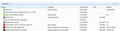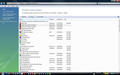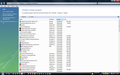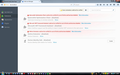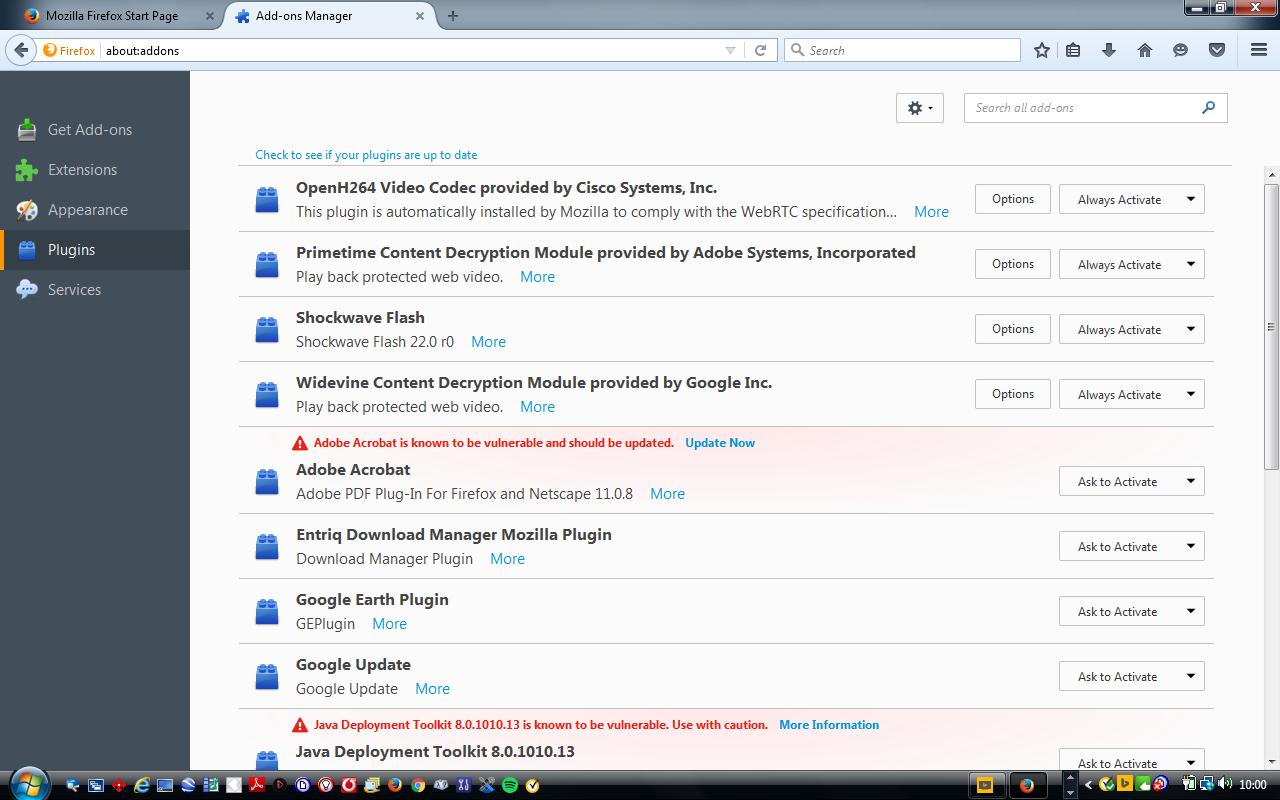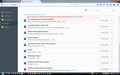Firefox browser hijacked by Speedbit Search
I recently refreshed Firefox browser & found it had been taken over by Speedbit Search. When I have been using Google and then pressed the Home button to return to the Firefox homepage this was when I found Speedbit Search homepage. So I have been unable to access my Firefox bookmarks, passwords, history. I refreshed again and got back the Firefox homepage without the bookmarks and saved passwords, but I think Speedbit is still on the computer. Thank you, nick8000
Vald lösning
Hello,
I am glad to hear that your problem has been resolved. If you haven't already, please select the answer that solves the problem. This will help other users with similar problems find the solution more easily.
Thank you for contacting Mozilla Support.
Läs svaret i sitt sammanhang 👍 0Alla svar (20)
A Refresh shouldn't remove your bookmarks and passwords, but let's do a security sweep first and come back to that. (Just don't remove the Old Firefox Data folder or its contents from your desktop!)
Firefox extensions and external software and change and override your home page. Here's my suggested procedure for tracking down and cleaning up bad add-ons, hijackers, and other troublemakers. I know it seems long, but it's not that bad.
(1) Open the Windows Control Panel, Uninstall a Program. After the list loads, click the "Installed on" column heading to group the infections, I mean, additions, by date. This can help in smoking out undisclosed bundle items that snuck in with some software you agreed to install. Take out as much trash as possible here. (If in doubt, feel free to post a screenshot.)
(2) Open Firefox's Add-ons page using either:
- Ctrl+Shift+a
- "3-bar" menu button (or Tools menu) > Add-ons
- in the Windows "Run" dialog, type or paste
firefox.exe "about:addons"
In the left column, click Plugins. Set nonessential and unrecognized plugins to "Never Activate".
In the left column, click Extensions. Then, if in doubt, disable (or Remove, if possible) unrecognized and unwanted extensions. Bear in mind that all extensions are optional.
Often a link will appear above at least one disabled extension to restart Firefox. You can complete your work on the tab and click one of the links as the last step.
Any improvement?
(3) You can search for remaining issues with the scanning/cleaning tools listed in our support article: Troubleshoot Firefox issues caused by malware. These on-demand scanners are free and take considerable time to run. If they finish quickly and especially if they require payment, you may have a serious infection. I suggest the specialized forums listed in the article in that case.
Does your computer have a clean bill of health at this point?
Dear jscher 2000,
Thank you for coming to my aid so promptly. I still have the Old Firefox Data folder and I will carry out the steps you have provided and I will let you know the outcome.
Regards. nick8000
As far as getting rid of that Speedbit Search garbage, see this: https://malwaretips.com/blogs/go-speedbit-com-virus-removal/
Dear the-edmeister,
Thank you for providing the link for malwaretips go-speedbit-com-virus-removal.
Regards. nick8000
Dear jscher2000,
I have been to uninstall a program in control panel and the installed on column is not there. I have provided a screenshot of part of it, to show the absence of the installed on column.
Regards. nick8000
You have to change the view to find that.
Dear FredMcD,
I have changed views in uninstall a program but I could not come up with the view you sent me a screenshot of.
Regards. nick8000
Does your current view look something like mine? If not, change it again.
Dear FredMcd,
I did some Google research and I have found out how to change the view as shown in the screenshot.
Regards. nick8000
Dear jscher2000,
I am sending screenshots of : installed on column, plugins & extensions for you to look at.
Regards. nick8000
nick8000 said
I did some Google research and I have found out how to change the view
Good work. Nothing suspicious in the last year.
Hi nick8000, this stands out to me on the Control Panel:
- Premier Download Manager by Mindspark - this publisher has a habit of including "extras" with its installers
However, Speedbit makes a different download manager (Download Accelerator Plus or DAP), so possibly you tried a couple different ones and removed the problem programs already.
On your Plugins, these are unusual:
- Entriq Download Manager Mozilla Plugin - possibly associated with a downloader named BigFlix - you can set to Never Activate for the time being
- npruntime Entriq version check plugin - same
Dear jscher2000,
Entriq Download Manager Mozilla Plugin. npruntime Entriq version check plugin.
These are both inactive.
Shall I uninstall Premier Download Manager ? .
Regards. nick8000
If it is not the problem, you can always reinstall it later.
nick8000 said
Shall I uninstall Premier Download Manager ? .
Do you use it? If you do not use it, then I would remove it.
Dear jscher2000
I went to uninstall Premier Download Manager and I found it had already been done. It was just the " shell " which remained in Program & Features which I removed. Is it now safe go further ? .
Regards. nick8000
Unless you see symptoms of bad behavior, I think your cleanup is complete.
Dear jscher2000,
I agree with you, the cleanup seems complete. Can we now go back to getting back bookmarks and passwords from the Old Firefox Data Folder which I have located on the Desktop.
Regards. nick8000
Hi nick8000, you can copy a few files between your Old Firefox Data folder and your current profile folder to restore the missing data.
Bookmarks
If you are not interested in your old history, the easiest way to replace your current bookmarks with the old ones is the "Restore" procedure. When you get to the Restore menu, click "Choose File" and navigate the dialog to the Desktop, into Old Firefox Data, into your old profile folder, then into a folder named bookmarkbackups and then choose the most recently dated file.
More about this process: Restore bookmarks from backup or move them to another computer
Passwords
I don't know of any way to merge together old and new password files, so this would be to replace the current files (if any) with your old ones.
From inside Firefox, open your current Firefox profile folder using either
- "3-bar" menu button > "?" button > Troubleshooting Information
- (menu bar) Help > Troubleshooting Information
- type or paste about:support in the address bar and press Enter
In the first table on the page, click the "Show Folder" button. This should launch a new window listing various files and folders in Windows Explorer.
Leaving that window open, switch back to Firefox and Exit, either:
- "3-bar" menu button > "power" button
- (menu bar) File > Exit
Pause while Firefox finishes its cleanup, then right-click > Rename these files:
- key3.db to something like key3.old
- logins.json to something like logins.old
Keeping this window open, find the key3.db and logins.json files in your old profile folder and copy/paste them to your current folder. They should appear in alphabetical order right next to your renamed files.
Start Firefox back up again and it should have the old passwords.
You can find information on many more profile folder files in this article if you're interested: Recover important data from an old profile.
Dear jscher2000,
Before I go ahead and restore bookmarks, I want the bookmarks that I had created on & up to 26 August 2016 before I had Refreshed Firefox and found Speedbit Search. I have created a new passwords file so I will not try to get an older file back.
Regards. nick8000