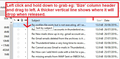I can't change the order of columns displayed in the folder view using Thunderbird for MacOS
Hello, I am using MacOS v. 10.14.6 and Thunderbird 60.8.0 (both current). There are instructions at https://support.mozilla.org/en-US/kb/message-list-columns which say that in the mail view (looking at all the items in a folder), the columns can be re-ordered by dragging and dropping the columns. This does not appear to work for me, and I question if it is an issue with the MacOS version of the client. No amount of clicking has allowed me to drag the columns around. Please advise.
Alla svar (1)
If you wanted to move the eg: 'Size' column to be before the 'Subject' column header as per image example below. Left click on 'Size' column header and hold down to grab, then drag to the left. As you drag to left (or right) you should notice a thicker vertical line appear to show where the column header would be placed when you release holding the left click. See image as guide.