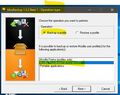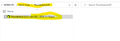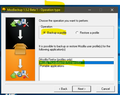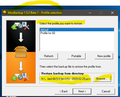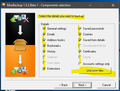How do I export multiple contacts from Windows Live Mail to Thunderbird 68.5.0?
Help please...I'm having to update my laptop from Windows 7 to 10 but didn't want to use the awful mail programme which comes with 10. So have downloaded the latest Thunderbird - 68.5.0 but find that I cannot import multiple contacts from Windows Live Mail. A lot of the advice on forums is not applicable to this version of Thunderbird. As I have over 150 contacts I don't fancy importing one at a time via the wizard! Has anyone any ideas?
Vald lösning
Ann S said
Thanks both for your prompt replies. I am trying to use csv files and they do import into TB but all information goes into the first field. According to the article I need to change the semi colons to commas or vice versa, but all I see is an excel file with all the information in separate columns. Sorry but where are the commas/semi colons? I only use 2 fields - name and email address.
Create a spreadsheet with these titles in the first row: First Name, Last Name, Display Name, Nickname, Primary Email. Fill in the columns with the data from your WLM csv, and leave a column empty if it's not needed, e.g. Nickname. Export the spreadsheet to a csv with comma separations, not semi-colons. In TB, Tools/Import...Address books...Text file... select the csv. Confirm that the input columns match the address book fields, OK.
Läs svaret i sitt sammanhang 👍 0Alla svar (11)
Hi Have you tried the process here? https://support.mozilla.org/en-US/kb/switching-thunderbird Hope that helps.
Thanks for response but unfortunately the add on does not work for this version of Thunderbird.
It's the 'morefunctionsforaddressbook add on, which doesn't work for TB 68.
Hi The article I referenced uses the ImportExportTools addon, not 'morefunctionsforaddressbook'. Have you tried that one? It is frequently recommended in recent posts, since ver 68. I would like to know if it does not work for you.
When you get to the main addon you should see a reference to ImportExportTools NG as the 68 compatible version of this add-on.
Oops, my bad - contacts only export from Live. The export to comma separated csv file method should work. Does not require an add-on. It is in the article after the section on the add-on, starting from "Alternatively, if this does not work or is not supported in your case, you can try this: " First figure out how to export contacts in csv using a Microsoft method. Then import contacts to Thunderbird as explained in the last part of the article. You may use a spreadsheet to adjust the columns if necessary into the order Thunderbird expects, or use the up/down buttons in the import process as described. It will not import lists but should import a file containing all your individual contacts. Agnes
Ändrad
Multiple vCards can be merged into a single file and then imported to TB:
Thanks both for your prompt replies. I am trying to use csv files and they do import into TB but all information goes into the first field. According to the article I need to change the semi colons to commas or vice versa, but all I see is an excel file with all the information in separate columns. Sorry but where are the commas/semi colons? I only use 2 fields - name and email address.
Ann S said
Help please...I'm having to update my laptop from Windows 7 to 10 but didn't want to use the awful mail programme which comes with 10. So have downloaded the latest Thunderbird - 68.5.0 but find that I cannot import multiple contacts from Windows Live Mail. A lot of the advice on forums is not applicable to this version of Thunderbird. As I have over 150 contacts I don't fancy importing one at a time via the wizard! Has anyone any ideas?
Ann S said
Help please...I'm having to update my laptop from Windows 7 to 10 but didn't want to use the awful mail programme which comes with 10. So have downloaded the latest Thunderbird - 68.5.0 but find that I cannot import multiple contacts from Windows Live Mail. A lot of the advice on forums is not applicable to this version of Thunderbird. As I have over 150 contacts I don't fancy importing one at a time via the wizard! Has anyone any ideas?
When I got a new laptop (Windows 10) my old laptop was running Windows Vista, the easiest way I found was to download Mozbackup Ver 1.5.2 Beta https://www.softpedia.com/get/Tweak/Browser-Tweak/Mozilla-Backup.shtml
Make sure it is the "Beta" version as I don't think the older backup works on Windows 10, Backup everything from the Old laptop as per image seen attached.
After the backup to your location you can then choose to do a "Profile Restore" to your Windows 10 laptop after you have installed Thunderbird and found the location of your profile for TB.
Hope this works for you!
Vald lösning
Ann S said
Thanks both for your prompt replies. I am trying to use csv files and they do import into TB but all information goes into the first field. According to the article I need to change the semi colons to commas or vice versa, but all I see is an excel file with all the information in separate columns. Sorry but where are the commas/semi colons? I only use 2 fields - name and email address.
Create a spreadsheet with these titles in the first row: First Name, Last Name, Display Name, Nickname, Primary Email. Fill in the columns with the data from your WLM csv, and leave a column empty if it's not needed, e.g. Nickname. Export the spreadsheet to a csv with comma separations, not semi-colons. In TB, Tools/Import...Address books...Text file... select the csv. Confirm that the input columns match the address book fields, OK.
Thanks for all the help. I've finally managed to import a csv file following advice from sfhowes and making an excel sheet with columns as advised and saving as a csv file. Hey presto it worked! Kind Regards.
Ändrad