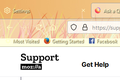Resizing Top Of Browser
Today my Firefox upgraded to 89.0. The new update has resized the toolbar etc at the top of my browser. Because it's now bigger my theme no longer fits, so I have an ugly blank bar that goes right across my bookmarks. The problem seems to be that the tabs area has increased in size. How can I resize this so that my theme fits again?
Many thanks.
Alla svar (1)
Hi,
Starting in Firefox 89, Compact Mode is no longer supported. If you've been using Compact Mode on a previous version, you should be able to retain the feature. However, for the best experience, we encourage you to use the default Density setting.
If you are an advanced user, it's still possible to activate it in the Configuration Editor (about:config page).
- Type about:config in the address bar and press Return. A warning page may appear. Click Accept the Risk and Continue to go to the about:config page.
- Find the browser.compactmode.show preference.
- Switch the toggle to true and then close the tab.
- Click on the menu button
 to open the menu panel.
to open the menu panel.
- Click More Tools menu.
- Choose Customize Toolbar.
- At the bottom of the panel, click the Density button.
- Choose Compact (not supported) from the menu options.
- Click Done.
More about that: Compact mode workaround in Firefox