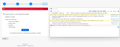Lost accounts/can't import after an optional update
OS: Windows 11 - 21H2 Thunderbird version: Base 91.10.0 but auto updated to 92.x.x (something) Profile directory size > 7GB Screenshot: attached
I [stupidly] installed an optional update KB5017383 overnight and when clicked on Thunderbird in the morning I had 'lost' all my account. I know they're still there but can't get to them.
I tried to import from the Profiles directory on the affected machine which resulted in an error. I updated Thunderbird to the latest release (102.3.2) with the same result.
All my emails were imported from an older computer (Windows 10; Thunderbird 91.10.0 32 bit; last email - June 26, 2022) which I still have (and can access). It is NOT connected to the internet at this point. I copied the profiles directory from that machine to a USB drive. When I tried the Import - same issue. I uninstalled the KB5017383 update but I still get the same error.
I can't use the zip file option due to the size of accounts/messages. Since the older profile accounts/messages from the Windows 10 PC (and still works), I suspect there is something wrong with the Import function or conflict with a Windows 11 update or a McAfee update.
How do I rectify the import function? I've used the import capability without issue.
Suggestions?
Vald lösning
My suggestion is to copy from the old PC with ver 91 (as I presume it is still complete) with Thunderbird is NOT running. That would be at c:\users\<yourID>\appdata\roaming\thunderbird. Then copy that thunderbird folder to new PC, (AFTER having installed Thunderbird, but while Thunderbird is NOT running) at c:\users\<yourid>\appdata\roaming. You will overwrite some files and that is intentional. After the copy, start THunderbird and it should immediately recognize the profile.
Läs svaret i sitt sammanhang 👍 1Alla svar (4)
Vald lösning
My suggestion is to copy from the old PC with ver 91 (as I presume it is still complete) with Thunderbird is NOT running. That would be at c:\users\<yourID>\appdata\roaming\thunderbird. Then copy that thunderbird folder to new PC, (AFTER having installed Thunderbird, but while Thunderbird is NOT running) at c:\users\<yourid>\appdata\roaming. You will overwrite some files and that is intentional. After the copy, start THunderbird and it should immediately recognize the profile.
David - Excellent suggestion. I moved the profile (ALONG WITH the installs.ini AND profiles.ini up one level) to the desktop and replaced with the Profiles directory and ini files from the old Windows 10 machine. I am back in business but I am out the three and a half months though.
Any suggestions for importing just the Mailbox from one account (I have 5 + some storage under the Local Account) from the Profiles I saved instead of overwriting?
Thanks for the suggestion!
I went into the Mail of the default profile. I then went into the account name (apparently mail.xxx.com and mail.xxxx-1.com) and moved the Inbox and Inbox.msf and replaced them with the ones from the 'can't access one. Back in business 100%.
Thanks!
I'm glad all is well again.