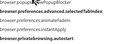how can I save tabs without saving the options tab?
In current version I must open options to change the saved tabs. The options are "Save Current Tabs". So now, with the Options tab open, it is saved as well. How can I prevent or remove it so it also does not open each time?
Chosen solution
agbowden said
I followed the trail to browser.preferences, but i have no .inContent listing in the alphabetical listings.
Firefox changes and that information is now obsolete.
To edit your home page setting, you can use either of these methods:
Options page
Switch over to the Options page, and select General in the left column. Toward the top of the page, in the Startup section, check the Home Page field:
Look for a vertical bar character. As a simple example with short URLs:
https://mozilla.org/|about:preferences
The bar definitely can be hard to spot with long URLs, but when you find it, delete whichever of these you find --
|about:preferences |about:preferences#general
-- I suggest deleting the bar last so things don't accidentally get mushed together.
Firefox will save the edit when you tab out of or click away from that box.
Don't click the "Use current pages button" or you'll have to start again. This is the most common reason for this problem occurring in the first place and hopefully will be fixed in an upcoming release.
about:config Preferences Editor
(1) In a new tab, type or paste about:config in the address bar and press Enter/Return. Click the button promising to be careful.
(2) In the search box above the list, type or paste home and pause while the list is filtered
(3) Double-click the browser.startup.homepage preference and remove whichever of these you see --
|about:preferences |about:preferences#general
-- I suggest deleting the bar last so things don't accidentally get mushed together.
Read this answer in context 👍 0All Replies (4)
After pressing Use Current Pages, read the saved result. Look for |about:preferences#general or |about:preferences and remove it.
I cannot see where to find the saved result.
I also tried the solution you provided in May:
Hi, FredMcD's advice is what you need: You can go back to the old Options window by: Type about:config into the address bar, press Enter, accept the warning, scroll down to browser.preferences.inContent and double click to change 'Value' from True to False, taking care not to alter anything else. You may then need to restart Firefox.
I followed the trail to browser.preferences, but i have no .inContent listing in the alphabetical listings.
Stuck.
Type about:config<enter> in the address bar. If a warning screen comes up, press the Be Careful button. At the top of the screen is a search bar. Type browser.startup.homepage.
Click on this to edit. Look for |about:preferences#general or |about:preferences and remove it.
Suluhisho teule
agbowden said
I followed the trail to browser.preferences, but i have no .inContent listing in the alphabetical listings.
Firefox changes and that information is now obsolete.
To edit your home page setting, you can use either of these methods:
Options page
Switch over to the Options page, and select General in the left column. Toward the top of the page, in the Startup section, check the Home Page field:
Look for a vertical bar character. As a simple example with short URLs:
https://mozilla.org/|about:preferences
The bar definitely can be hard to spot with long URLs, but when you find it, delete whichever of these you find --
|about:preferences |about:preferences#general
-- I suggest deleting the bar last so things don't accidentally get mushed together.
Firefox will save the edit when you tab out of or click away from that box.
Don't click the "Use current pages button" or you'll have to start again. This is the most common reason for this problem occurring in the first place and hopefully will be fixed in an upcoming release.
about:config Preferences Editor
(1) In a new tab, type or paste about:config in the address bar and press Enter/Return. Click the button promising to be careful.
(2) In the search box above the list, type or paste home and pause while the list is filtered
(3) Double-click the browser.startup.homepage preference and remove whichever of these you see --
|about:preferences |about:preferences#general
-- I suggest deleting the bar last so things don't accidentally get mushed together.