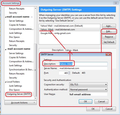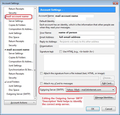Gmail app import to Thunderbird is sending via my original Gmail account instead of the selected account
Hi guys,
A little background.... I have recently created a Google App for an email address for my website. So, what this does it allow me to use my website domain for my email address but have Gmail run it for me. For example, let's say my site is www.site1.com and my email address that I have set up from Gmail is user@site1.com.
This works fine in the Gmail client.
The issue I have is that I have set up my Google Apps account in Thunderbird. But, alongside this I also have my personal email address which is an @gmail.com address.
When I go to send an email from my user@site1.com email address, the email address that the recipient is receiving is that of my personal @gmail.com address.
I have been through the smtp settings to make sure they match up. I even tried to change the port numbers for the @site1.com email address and still have the same issues.
Just to clarify, when I send an email from the Gmail.com website via my @site1.com email address it sends currently from that address.
Any help would be gratefully received.
Thanks in advance
Jonathan
Chosen solution
Check smtp server details. Right click on mail account name in folder pane and select 'Settings' Bottom of left pane - select 'Outgoing Server (SMTP)' You should have two outgoing servers listed.
One for the normal gmail account. Select the other one and check 'User Name'. It should have your email address for your website. click on 'Edit' for 'Description' type something to help identify it' eg: website click on OK
now check that website mail account is actually using that smtp server. select website mail account in left pane Bottom right will say 'Outgoing Server (SMTP) and select the one which says 'website'. click on OK
See images below as guide: note : I described one as Yahoo Mark
Confirm you are using a separate outgoing server(SMTP) for each of your accounts.
Read this answer in context 👍 1All Replies (2)
Suluhisho teule
Check smtp server details. Right click on mail account name in folder pane and select 'Settings' Bottom of left pane - select 'Outgoing Server (SMTP)' You should have two outgoing servers listed.
One for the normal gmail account. Select the other one and check 'User Name'. It should have your email address for your website. click on 'Edit' for 'Description' type something to help identify it' eg: website click on OK
now check that website mail account is actually using that smtp server. select website mail account in left pane Bottom right will say 'Outgoing Server (SMTP) and select the one which says 'website'. click on OK
See images below as guide: note : I described one as Yahoo Mark
Confirm you are using a separate outgoing server(SMTP) for each of your accounts.
Boom! Worked a charm.....thanks for your help!