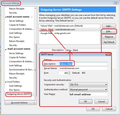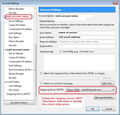How create a new email with all or most of the same settings?
Currently I use only one Email Account. I want to create one or more additional Email Accounts, while retaining or duplicating all or most of the same Account Settings used in the current Email Account. Is there an easy way to do this? Later I will Remove my current Email Account.
Chosen solution
I thought all email accounts used the same outgoing server.That used to be the case but is less common now. Services such as Gmail and Outlook.com provide their own SMTP servers for you to use. If you use these, you must set one up for each incoming account. And they may refuse to carry messages for other providers' accounts.
If your email provider or ISP permits it, you may be able to use one SMTP server to send for all of your accounts. But some ISPs configure their SMTP server not to relay messages from other domains.
If you have been using an email account provided by your ISP and you're switching to another account with the same provider then you may be able to continue using the same SMTP. The setup process allows you to select a pre-existing SMTP set-up.
I wondered if your question went deeper, and it has been asked before. Sometimes it seems that having set up filters, folders, column layout etc and got things just as you want them, it would be nice just to graft all these settings and adjustments onto a new account. I don't know of any nice easy way to do this. The settings that achieve these arrangements are spread over preference configuration files, layout files and in the folders that store your messages. There would be a lot to do to clone an existing account and it could be complicated further if it were to allow a POP-based account's settings to be used in a new IMAP-based account or vice versa.
Read this answer in context 👍 0All Replies (3)
Create them in exactly the same way as you created the first one. Although they will be using the same server incoming/outgoing server settings, each email address is unique and so the username (usually full email address) and password will be different. So each email address will have and use it's own smtp outgoing server settings and not one already created.
'Menu icon' > 'New Message' > 'Existing mail account' Follow the wizard.
Once you have created another mail account, make sure it is using the correct smtp server. right click on mail account in Folder Pane and select 'Settings'. This opens the 'Account Settings' window. Bottom of left Pane click on 'Outgoing server (SMTP)' to see list of servers. You can select each server to see details. click on 'Edit' to modify 'Description' field. The 'Username' field should tell you which mail account this outgoing server is used by. See images showing how you can make the 'Description' field easily help to identify which mail account is using which server. This is particulary useful when server settings can be similar. Then make sure the mail account really is using the correct smtp.
Although I'm tech savvy, I don't set up a new email account every day. And, obviously I cannot possibly be aware of all the changes to TB since I first set up an email account years ago. I'm asking this forum to try and save some time. It's news to me that each email account has it's own outgoing server setup as you allege. I thought all email accounts used the same outgoing server, which makes sense to me. Will you please confirm which is correct?
Suluhisho teule
I thought all email accounts used the same outgoing server.That used to be the case but is less common now. Services such as Gmail and Outlook.com provide their own SMTP servers for you to use. If you use these, you must set one up for each incoming account. And they may refuse to carry messages for other providers' accounts.
If your email provider or ISP permits it, you may be able to use one SMTP server to send for all of your accounts. But some ISPs configure their SMTP server not to relay messages from other domains.
If you have been using an email account provided by your ISP and you're switching to another account with the same provider then you may be able to continue using the same SMTP. The setup process allows you to select a pre-existing SMTP set-up.
I wondered if your question went deeper, and it has been asked before. Sometimes it seems that having set up filters, folders, column layout etc and got things just as you want them, it would be nice just to graft all these settings and adjustments onto a new account. I don't know of any nice easy way to do this. The settings that achieve these arrangements are spread over preference configuration files, layout files and in the folders that store your messages. There would be a lot to do to clone an existing account and it could be complicated further if it were to allow a POP-based account's settings to be used in a new IMAP-based account or vice versa.