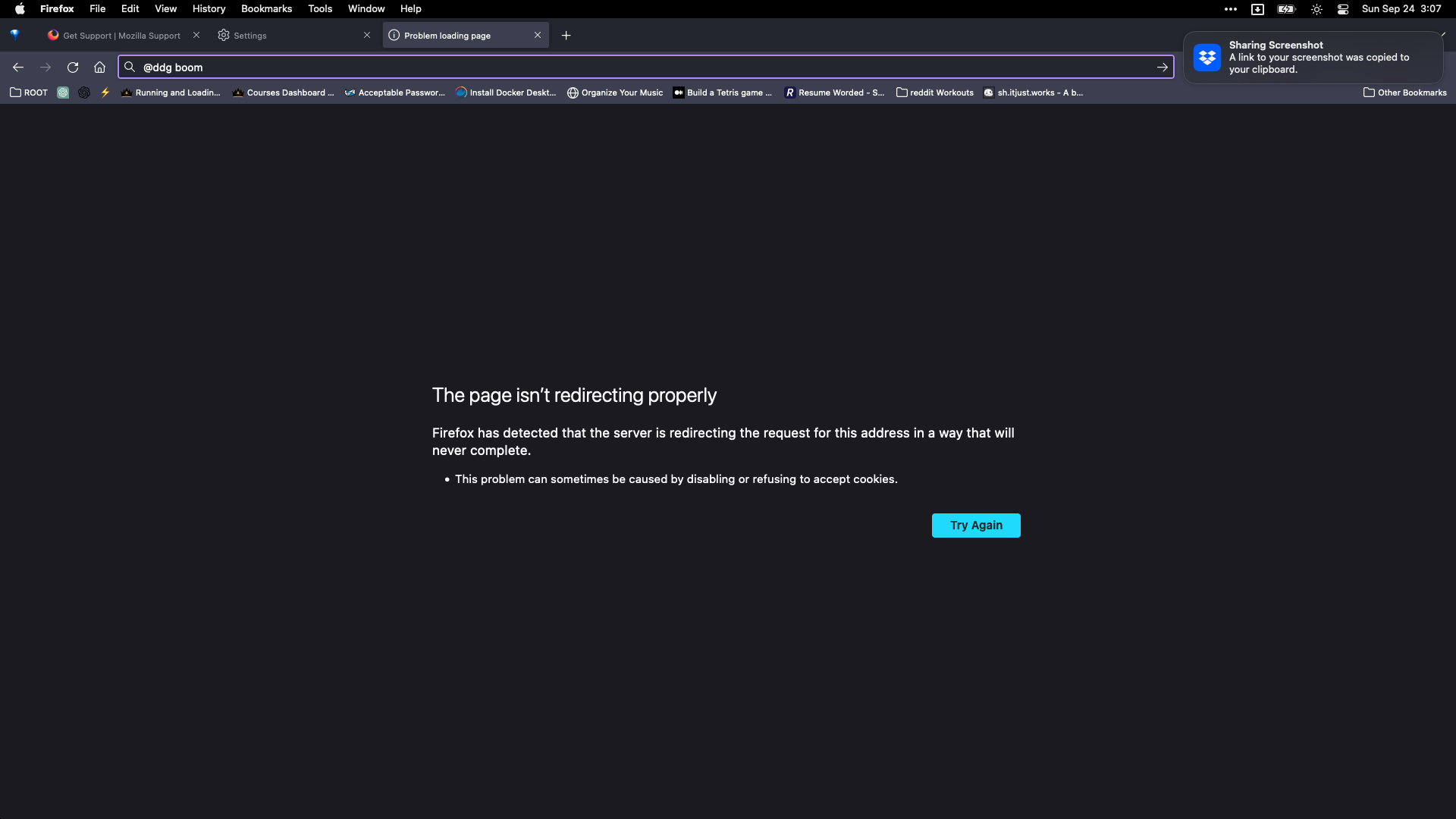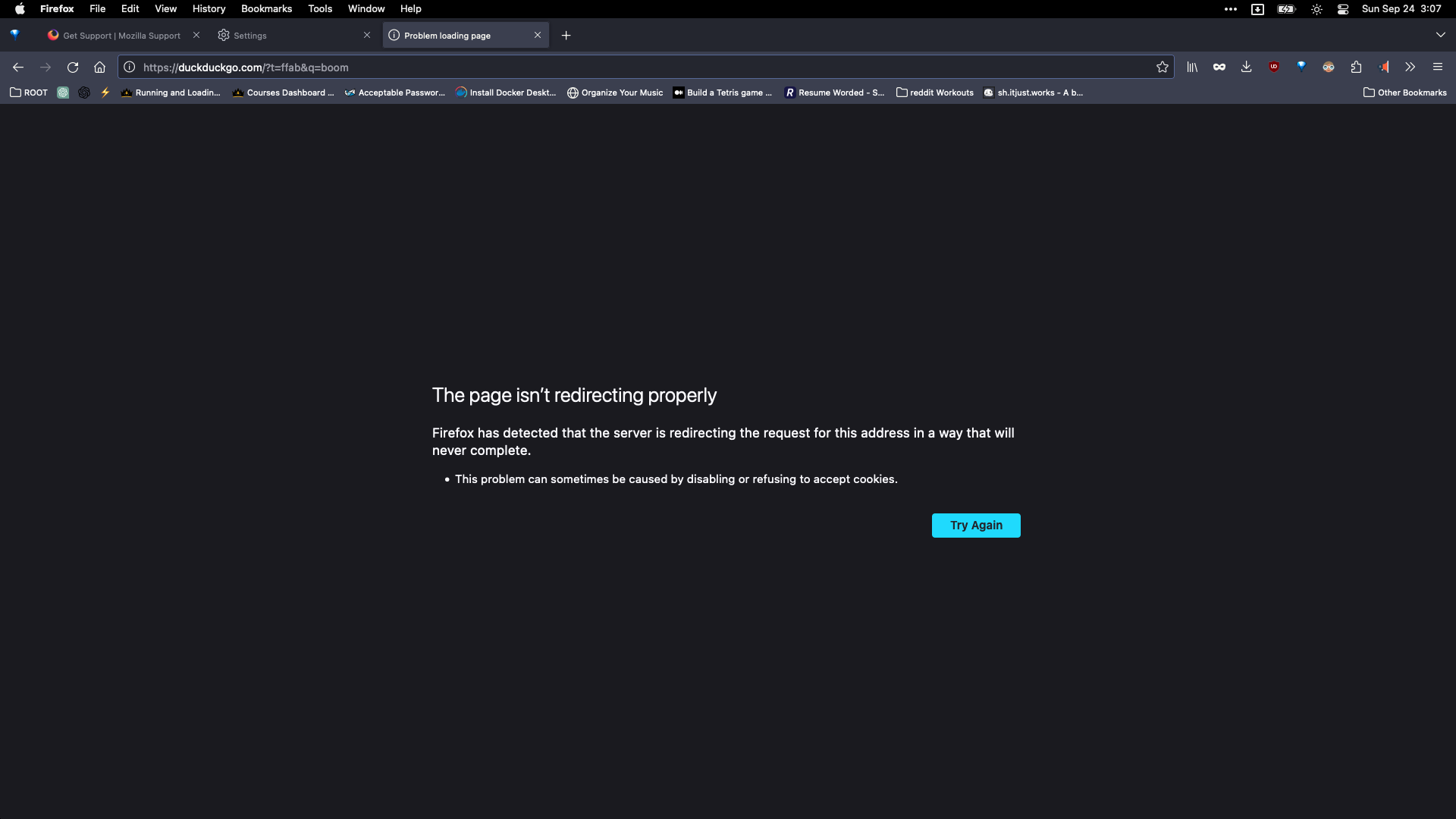DuckDuckGo suddenly cannot connect
Today, randomly, duck duck go no longer works natively with Firefox. If I set DDG as my default search, and try to search using the search bar or use one of the shortcuts like "@ddg" I get an error "Firefox has detected that the server is redirecting the request for this address in a way that will never complete." I have tried closing, clearing cache, clearing history, and nothing seems to reset it. I can still go through Google, search for duck duck go, and use it that way, but it seems that the native search is now broken.
All Replies (2)
This issue can be caused by corrupted cookies or blocked cookies.
You can try these steps in case of issues with webpages:
You can reload webpage(s) and bypass the cache to refresh possibly outdated or corrupted files.
- hold down the Shift key and left-click the Reload button
- press "Command + Shift + R" (Mac)
Clear the Cache and remove the Cookies for websites that cause problems via the "3-bar" Firefox menu button (Settings).
"Remove the Cookies" for websites that cause problems:
- Settings -> Privacy & Security
Cookies and Site Data: "Manage Data"
"Clear the Cache":
- Settings -> Privacy & Security
Cookies and Site Data -> Clear Data -> [X] Cached Web Content -> Clear
- https://support.mozilla.org/en-US/kb/clear-cookies-and-site-data-firefox
- https://support.mozilla.org/en-US/kb/how-clear-firefox-cache
Start Firefox in Troubleshoot Mode to check if one of the extensions ("3-bar" menu button or Tools -> Add-ons -> Extensions) or if hardware acceleration or if userChrome.css/userContent.css is causing the problem.
- switch to the Default System theme: "3-bar" menu button or Tools -> Add-ons -> Themes
- do NOT click the "Refresh Firefox" button on the Troubleshoot Mode start window
I tried all of these and none worked. What I ended up having to do is uninstall Firefox completely and reinstall and reconfigure every setting and reinstall every plugin. It works now. But, it was very annoying to say the least. This bug was time consuming and made me switch back to chrome for the time being until I am sure that it will not happen again any time soon. Firefox is my main go to browser still, but I just want to be certain that the changes worked fully until switching back full time.
Thank you for your response.