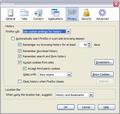firefox does not ask me if i want to save my password
i just bought a new computer, downloaded the latest firefox (did not import any info from my old computer's firefox yet), and though i saw the expected prompt to save a password when entering one on a site once (i did not save it at the time), the prompt no longer appears. the same thing occurs for any site, it never asks me if i want to save a password. i've rechecked my settings, and i have it set correctly to ask for it (the box IS clicked to 'remember passwords for sites', don't have it in 'private browsing' mode either (the option is grayed oust), have disabled any add-ons that i had (i only have AdBlock and McAfee as add-ons), have restarted Firefox multiple times, and still no luck, it never asks me if i want to save a password for any logons on any sites. i'm running Windows 7, and using Firefox 3.6.11. HELP! thanks.
Chosen solution
Tools > Options > Privacy
un-check Automatically start Firefox in a private browsing session
Then restart Firefox
All Replies (20)
What do you mean with "the option is grayed oust": don't have it in 'private browsing' mode either (the option is grayed oust)
If you see a grayed Stop Private Browsing in the Tools menu then that means that you are in Private Browsing mode. Firefox won't offer to store passwords if you are in Private Browsing mode.
yeah, the Stop Private Browsing option is grayed out (i'm unable to click it)... so that means i'm IN Private Browsing???? how do i get OUT of private browsing?
Suluhisho teule
Tools > Options > Privacy
un-check Automatically start Firefox in a private browsing session
Then restart Firefox
awesome, problem resolved!! i didn't see that, i'm an idiot... thanks!!!!!!!!
Nope, 'Automatically start Firefox in a private browsing session' was unchecked and I'm still having this problems of Firefox not asking and not saving my passwords.
This started with the new update of Firefox 3.6.12.
Is remember passwords still checked: Tools > Options > Security: Passwords: "Remember passwords for sites" ?
Start Firefox in Diagnose Firefox issues using Troubleshoot Mode to check if one of your add-ons is causing your problem (switch to the DEFAULT theme: Tools > Add-ons > Themes).
- Don't make any changes on the Safe mode start window.
See Troubleshoot extensions, themes and hardware acceleration issues to solve common Firefox problems and Troubleshoot issues with plugins like Flash or Java to fix common Firefox problems
I have FF 3.6.12 on a new computer with Windows 7 64 bit. Private browsing is not on.
I have FF 3.6.12 as well. Firefox saves MOST of my passwords but sometimes it does not...specifically tvguide.com/listings. How can I "force" the password to be saved or can I type it in somewhere?
You can use the Saved Password Editor extension to add passwords to Firefox manually.
https://addons.mozilla.org/en-US/firefox/addon/60265
I have downloaded the saved password editor, and it does not show any option to add passwords, only to delete or edit ones there. What am I doing wrong now ?
That extension should add a Tools > Saved Passwords menu entry that will open the Password Manager.
In the Password Manager (Tools > Options > Security: Passwords: "Saved Passwords") you will notice an Add button to add a new password with a Guess button to fill the fields based upon the website in the currently open tab.
Its simply too complicated - it is NOT userfriendly and the help is a laugh. Firefox is becomming just like any other program that does not work with humans. Like windows....
My settings have "Automatically start firefox in a private browsing session" UNchecked. I have "Remember passwords for sites" checked and there are NO "Exceptions." Originally there were two exceptions, but neither is the site in question. Also, there are only a few sites that never pop up the form asking remember/never for this site/not now --for the site in question, firefox stores passwords for two other accounts, but never asks about the third, which happens to be the one I use most often. I wish there was a way to manually add passwords to save!
try this:
tools>>options>>privacy -make sure "accept cookies from sites" is checked -make sure "accept 3rd party cookies" is checked -for "keep until" use "they expire"
Cookie settings don't affect the saving of passwords.
KiAnCaFleu...,
If you're gonna post in a thread marked as "SOLVED" please read all the support information that was provided. The Saved Password Editor extension allows you to manually add a username & password for a website that Firefox doesn't offer the option to save that data.
Some websites code their login page with autocomplete = "off" to tell the web browser not to save the login information. This bookmarklet makes the browser ignore autocomplete="off" temporarily, allowing you to save passwords even on sites that use autocomplete="off".
Remember Password bookmarklet: https://www.squarefree.com/bookmarklets/forms.html#remember_password
- Go to C:\Documents and Settings\<user>\Application Data\Mozilla\Firefox\Profiles\<your profilename> (i assume you’re using C:\ as the drive where you have Firefox installed). - look for the file called "signons2.txt" or "signons.sqlite" or "signons3.txt" and delete it.
After that Firefox was prompting me again to save my login and password information.
I've done all the check box "remember passwords for sites", the privacy/remember hx thing, making sure it is not privately browsing ... Why doesn't Firefox just say it won't work with Win 7 and save us all a lot of time, then tell us when it is fixed.
This is made more complicated than necessary. The security section under tools/options should just have a "Ask me each time" or "Offer to save passwords" (like Google Chrome does). If somebody could just go do that for us this morning that would be great.
This may be so simple -- you may want to kick yourself. Go to Tools>Options>Security and in the Passwords section, click on the "Exceptions..." button. Look through the sites in this list and make sure the site you're having the problem with is not on the list. When you find it, click on "Remove", then click "Close" and "Ok" and you should be good to go.
Still, it would be nice to have a quick and easy way to force FF to prompt to save a password / username pair. Roboform does this when you hold the "Alt" key down when clicking on the login button. Just an idea...