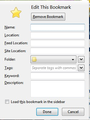bookmark dialogue box changed
I have two PC's... One desktop, one laptop. One is an 8-core AMD; the other is a Centrino-2 dual-core. Both are running Firefox 20.0.1.
On the desktop the yellow-star "Bookmark this page" gives the same dialogue box I've been using for years; the other is displaying a much different formatted box with a bunch of extraneous fields, and it's virtually impossible to use.
(The first, original, box has three fields: "Name", "Folder", "Tags")
(The second machine: "Name", "Location", "Feed Location", "Site Location", "Folder", "Tags", "Keyword", "Description", "Load this bookmark in the sidebar? Y/N" )
How do I get the second machine dialogue box to go back to the way it is on the first machine? (I have screen-shots, but there doesn't appear to be a way to attach them to this report.)
All Replies (4)
Screenshots supplied....
Start Firefox in Safe Mode to check if one of the extensions (Firefox/Tools > Add-ons > Extensions) or if hardware acceleration is causing the problem (switch to the DEFAULT theme: Firefox/Tools > Add-ons > Appearance).
- Do NOT click the Reset button on the Safe Mode start window or otherwise make changes.
Restarted in SAFE mode with all plug-ins disabled...
Still does not solve the problem... Cannot click on "Properties" and change ANY information. All I get is the larger, irrelevant screen.
Doesn't have Safe Mode has any effect?
Try to disable hardware acceleration in Firefox.
- Tools > Options > Advanced > General > Browsing: "Use hardware acceleration when available"
- https://support.mozilla.org/kb/Troubleshooting+extensions+and+themes
Do a clean reinstall and delete the Firefox program folder before (re)installing a fresh copy of the current Firefox release.
Download a fresh Firefox copy and save the file to the desktop.
- Firefox 22.0: http://www.mozilla.org/en-US/firefox/all.html
Uninstall your current Firefox version, if possible, to cleanup the Windows registry and settings in security software.
- Do NOT remove personal data when you uninstall your current Firefox version, because all profile folders will be removed and you lose personal data like bookmarks and passwords from profiles of other Firefox versions.
Remove the Firefox program folder before installing that newly downloaded copy of the Firefox installer.
- (32 bit Windows) "C:\Program Files\Mozilla Firefox\"
- (64 bit Windows) "C:\Program Files (x86)\Mozilla Firefox\"
- It is important to delete the Firefox program folder to remove all the files and make sure that there are no problems with files that were leftover after uninstalling.
- http://kb.mozillazine.org/Uninstalling_Firefox
Your bookmarks and other personal data are stored in the Firefox profile folder and won't be affected by an uninstall and (re)install, but make sure that "remove personal data" is NOT selected when you uninstall Firefox.
If you keep having problems then also create a new profile.