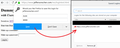Is it possible to stop firefox from ASKING to save passwords. Even with "Remember Logins & passwords unchecked, it still asks after I enter a new password.
I use a different password manager (Kaspersky Password Manager) and it works fine. I do not wish Firefox to remember logins & passwords, my password manager does that just fine, but Firefox still prompts me to remember the login & passwords. I have unchecked the "Remember Logins & Passwords" under the Options, Privacy & Security. When I enter a new site, and either have to enter a new password, my password manager prompts me to save the new login & password. This is fine. BUT Firefox then offers to save the password, it gives me a choice of save, not now or never. I am pretty sure this question has been asked before but the all the answers seem to be to answer the prompt with "Never". This is not the answer to the question, it is an answer to the question "how do I stop Firefox from saving Login & Password Save from a particular website"
How do I stop it from asking? Surely that's what the "Remember logins and passwords for website" unchecked should do. I do not want to just say "Never" every time. I don,t want the prompt in the first place.
தீர்வு தேர்ந்தெடுக்கப்பட்டது
Thanks all for your attention. I solved the problem. It was not what it seemed. The security software opens Firefox in a "sandbox" under some circumstances. This version of Firefox is "stripped down" and uses a set of defaults. These defaults are things like add ons disabled (unless specifically enabled in this mode). All the config selections are the default conditions. Save passwords is one of those defaults. Because most decent secure websites change to a different server once authentication is complete, I think it really depends on how quick the website responds as to whether the Save Password box is actually displayed. No matter how many times I looked at what was happening, it needed to look at the options on the protected browser, not the "normal" one. I have since started to look at security implications of the various browsers and it seems Firefox has been left behind in that it doesn't have a native sandbox mode like chrome etc.
So I will mark it as fixed when really it was my bad in the first place. Particular thanks to jscher2000 for providing that logon page so I was able to do some real but not security endangering testing.
Read this answer in context 👍 0All Replies (18)
Hi,,,uhh please open Options then Privacy & Security at page top and remove the check mark in Forms & Passwords
Please let us know if this solved your issue or if need further assistance.
Pkshadow said
Hi,,,uhh please open Options then Privacy & Security at page top and remove the check mark in Forms & Passwords Please let us know if this solved your issue or if need further assistance.
Perhaps you need to read the question.
......I have unchecked the "Remember Logins & Passwords" under the Options, Privacy & Security.......
This is unchecked. That IS the problem. It is unchecked but it still prompts to remember password. It DOES NOT solve the problem.
I read it, wanted to know if a check mark was back. You did not mention if it did or not. Was distracted by the long explanation needed and never. Always please make backups as just should :
- https://support.mozilla.org/en-US/kb/back-and-restore-information-firefox-profiles
- https://support.mozilla.org/en-US/kb/export-firefox-bookmarks-to-backup-or-transfer
then follow this :
Or can do this : Profile : Make a new one and test ...:
If is your Profile :
- https://support.mozilla.org/en-US/kb/recovering-important-data-from-an-old-profile
- http://kb.mozillazine.org/Transferring_data_to_a_new_profile_-_Firefox
be cautious not to copy corrupted files to avoid carrying over the problem. Never work with original files.
Please let us know if this solved your issue or if need further assistance.
Shadow110 மூலமாக
berniek said
How do I stop it from asking? Surely that's what the "Remember logins and passwords for website" unchecked should do. I do not want to just say "Never" every time. I don,t want the prompt in the first place.
You would be able to, if you used Firefox Password Manager - would you please take a look at this article :
Password Manager - Remember, delete, change and import saved passwords in Firefox
(You'll have to scroll down some)
Happy112 said
berniek saidHow do I stop it from asking? Surely that's what the "Remember logins and passwords for website" unchecked should do. I do not want to just say "Never" every time. I don,t want the prompt in the first place.You would be able to, if you used Firefox Password Manager - would you please take a look at this article :
Password Manager - Remember, delete, change and import saved passwords in Firefox
(You'll have to scroll down some)
Thank you for your reply. I looked at that article (have read it many times in trying to get a handle on this problem). Its all about using the internal password manager.
So you think the solution is to stop using my external password manager?
It seems to me that if the solution is to not use an add on because it "breaks" Firefox points to a problem in the internals of Firefox itself. If I turn off a "feature" then an external program (add on) should NOT be able to ignore the fact that it is turned off, or allow Firefox to change its behavior without at least a prompt.
Pkshadow said
I read it, wanted to know if a check mark was back. You did not mention if it did or not. Was distracted by the long explanation needed and never. Always please make backups as just should : then follow this : Or can do this : Profile : Make a new one and test ...: If is your Profile : be cautious not to copy corrupted files to avoid carrying over the problem. Never work with original files. Please let us know if this solved your issue or if need further assistance.
Thanks for the reply. The check box is not checked before, during or after the session. All the links you provided refer to replacing my Firefox profile. If I thought it in anyway related to my profile being corrupted, I think a starting place would be reset, which copies existing information to a new profile. I have been down that path already.
I am not sure what you meant byAlways please make backups as just should :
I assume you are referring to the articles in the links which say the same thing? I have been here in pursuit of the fix for this problem https://support.mozilla.org/en-US/kb/use-troubleshooting-information-page-fix-firefox
It maybe that people just put up with it, since this topic has multiple questions about it and the general answer is "just click never at the save prompt and it will not reoccur".
berniek said
So you think the solution is to stop using my external password manager?
Personal opinion :
Yes - and use Firefox's (free !) Password Manager instead ......
Happy112 said
berniek saidSo you think the solution is to stop using my external password manager?Personal opinion :
Yes - and use Firefox's (free !) Password Manager instead ......
And you usually get what you pay for.....
Perhaps I could also request an update to Firefox Password Manager so it can seamlessly work with chrome and other browsers and add the more important functionality (for me) of the ability to add notes. It would be nice for it to be able to handle passwords for applications other than browsers as well. External Password Managers have a couple of other important functions, not just managing website passwords. One is a place to securely hold credit card information securely.
That being said how many people actually use a master password on Firefox. Sure its available but I have been there tried that and it is a pain in the rear end. Anything that is a pain to use is a security risk.
I guess whatever you use its important that the Master Password is able to be remembered without writing it down, very hard to crack, but still able to be used.
Do a search for "server side session replay" for the ugly reality of using master passwords or logins in a browser. When you think of the implications it should probably scare the daylights out of you
Hi, back again. The option of not using the password manager and using it is in the Profile. If you do not wish to test a new profile to find out if that is the case or not that is up to you. By not following suggestions then there is nothing to solve as directions are not being followed. By following these directions and it does not work points us in other directions to look. So it is not a matter of you think vs what I think it is a matter of solving the issue for you that you brought to us.
So on that note please make a New Profile and TEST""""""is the issue still there ???
As for using the password manager at all I do not recommend doing so. It can be brute forced open as it is x100 rather than X10000 or higher encryption. At this time.
Please report back with the results of the test. Thank You.
Pkshadow said
.............. So on that note please make a New Profile and TEST""""""is the issue still there ??? ........... Please report back with the results of the test. Thank You.
Yes
Thank you. uninstall Firefox. Then Delete the Mozilla Firefox Folders in C:\Program Files , C:\Program Files(x86) & C:\ProgramData Then restart system. Then run Windows Disk Cleanup. (Note: This should be Pinned and run Weekly, If never done below expect 10's of gig's) Then run it again and click the button that says Cleanup System Files. Note: your Firefox Profile is saved. But you should make a back up before you do :
- https://support.mozilla.org/en-US/kb/back-and-restore-information-firefox-profiles
- https://support.mozilla.org/en-US/kb/export-firefox-bookmarks-to-backup-or-transfer
Reinstall with Current Release Firefox 59.0.1 with a Full Version Installer
Please let us know if this solved your issue or if need further assistance.
I'm baffled. If you have unchecked the box for "Remember logins and passwords for websites" on the Options page, Firefox should neither fill previously saved logins nor ask you to save additional logins.
If you do save a login, does it show up in Firefox's Saved Logins dialog on the Options page? You can use the following test page, just put in any text (e.g., asdf).
https://www.jeffersonscher.com/res/logintest.html
Screen shot example attached (in my case, this only occurs with "Remember logins and passwords for websites" enabled).
If you wouldn't mind, could you also check this way:
(1) In a new tab, type or paste about:config in the address bar and press Enter/Return. Click the button promising to be careful or accepting the risk.
(2) In the search box above the list, type or paste signon and pause while the list is filtered
(3) If the signon.rememberSignons preference is bolded and "modified" to false, then this feature is disabled. If it isn't, there's a disconnect between your Options page and reality. Double-click the preference to switch it to false.
jscher2000 Thank you for your reply I tried your first suggestion with the options check box both checked & unchecked. Neat little bit of code for testing. I will do the same on the local host test setup I have.
With it checked: If my external & Firefox both do NOT have the logon already saved, I get the first offer to save the password box (Firefox) but immediately over the top comes the external password manager offering to save the password. with a "Save" command it saves in the external password manager but NOT the Firefox password Manager. Subsequent logins even though its filled in by the external password manager, Firefox asks to save the password and will save it. This is sort of what is expected except for the external manager able to dismiss the Firefox password manager.
With it unchecked Firefox prompts for the external manager only, and will save it as normal. This is exactly how I want it to work. But I can modify the entry to "auto login" and it wont auto login. This may have something to do with the code you used.
One of the advantages of using an auto login from the external password manager is that I no longer have to rely on cookies to stay logged in or login without plugging in a login & password. I can auto delete the cookies after each session.
This auto login (or remember me) in cookies is one of my pet hates, it is convenient but it removes a basic responsibility of the users for security. It also lets websites farm your usage. Anyone that opens the browser can login without using the password manager.
I will play with some code and see if I can get a site with an auto login that works and see if its that causing the problem.
On your second query, the signon.remember,signons is false (when unchecked) or true when and seems to behave way it supposed to.
I need to organize to "lose" the logins from my external password manager on a site I know was effecting the Firefox password manager. Its a pain though because the sites involved are used by several different users all using the password management arrangement. Might take a few days.
Again, thanks for the input and setting up of the dummy login form. (an idea I will probably copy and use)
Sorry its a bit long but obviously I don't have a life......
jscher2000 Just a quick follow up. I realized your test site will auto logon. Its just that it appears not to because there is no difference between the page whether logged in or not. (the password manager again fills in the form)
Browser prompts every time a website wants to show you notifications or know your location
In the address bar type "about:config" and hit Enter. Accept the risk when prompted.
If you made it under the hood safely, use the search bar to find the following entries: dom.webnotifications.enabled and geo.enabled.
Double-clicking on each entry will set their values to false, which is what you want to do if you're trying to disable the pop-ups.
Please let us know if this solved your issue or if need further assistance.
Shadow110 மூலமாக
Pkshadow Thanks for the reply jscher2000 already covered this a day ago. See my answer above.
தீர்வு தேர்ந்தெடுக்கப்பட்டது
Thanks all for your attention. I solved the problem. It was not what it seemed. The security software opens Firefox in a "sandbox" under some circumstances. This version of Firefox is "stripped down" and uses a set of defaults. These defaults are things like add ons disabled (unless specifically enabled in this mode). All the config selections are the default conditions. Save passwords is one of those defaults. Because most decent secure websites change to a different server once authentication is complete, I think it really depends on how quick the website responds as to whether the Save Password box is actually displayed. No matter how many times I looked at what was happening, it needed to look at the options on the protected browser, not the "normal" one. I have since started to look at security implications of the various browsers and it seems Firefox has been left behind in that it doesn't have a native sandbox mode like chrome etc.
So I will mark it as fixed when really it was my bad in the first place. Particular thanks to jscher2000 for providing that logon page so I was able to do some real but not security endangering testing.