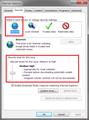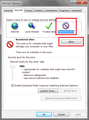Downloads are being blocked by my "security zone policy" and I need to remove the block
I've tried to download from Apple and from Symantec; in both cases, the download is blocked and the message reads "Blocked by your security zone settings." I've tried going in to Firefox/options/security and made both Apple and Symantec exceptions but that hasn't fixed things.
All Replies (3)
Firefox integrates with Windows' Attachment Security feature. You can disconnect Firefox from that features, but what will be lacking is automatically submitting downloads for virus scanning. If you are confident in your full-time/real-time antivirus scanner, then you don't actually need that manual submission.
To disable Firefox's scan integration:
(1) In a new tab, type or paste about:config in the address bar and press Enter. Click the button promising to be careful.
(2) In the search box above the list, type or paste scan and pause while the list is filtered
(3) Double-click the browser.download.manager.scanWhenDone preference. It should switch from true to false and regular type to bold.
Does that bypass the message?
You can remove this protection for already downloaded files on its Security tab in the Properties via the right-click context menu of a file.
Two other thoughts involving IE Security Zone settings. You can access this from within IE using Tools > Internet Options, or from the Windows Control Panel > Internet Options.
(1) Restore IE's Security Zone policy for the "Internet" zone to "Medium-High" security.
On the Security tab, make sure Internet is selected, then if the level is not set to Medium-High, click "Default Level". It should become Medium-High.
(2) Check the Restricted Site list.
On the Security tab, select Restricted Sites, then click the Sites button to make sure sites important to you are not listed there.