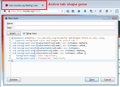How to change tab shapes in Firefox 29.0.1?
I'm using the "Vertical Tabs" addon (https://addons.mozilla.org/en-US/firefox/addon/vertical-tabs/) and the new update has made the tabs look ridiculous. I don't need the underlying backdrops. See here for a comparison between the new (left side) and the old version I want (center, popup): https://i.imgur.com/hh7jcTD.png
You can sort of see a rectangle behind the selected one, which shows the addon is still trying to work. How do I get rid of the extra graphic? Thanks.
QuickTactical மூலமாக
All Replies (2)
You can use a custom style rule to strip away the bits and pieces of the rounded tab background and allow whatever is behind there to show through. I haven't actually installed the Vertical Tabs extension, so I haven't tested whether this covers it completely, but it should get you started.
I generally use the Stylish extension to apply custom style rules to the UI. Its Preview button is very handy for tweaking and adjusting. From the menu, use "Write new style > Blank style" and then paste the following into the main composing area and click Preview to check it:
@namespace url(http://www.mozilla.org/keymaster/gatekeeper/there.is.only.xul); /* Suppress background color and images on active tab */ .tab-background-start[selected=true]:not(:-moz-lwtheme)::before, .tab-background-start[selected=true]:not(:-moz-lwtheme)::after, .tab-background-middle[selected=true]:not(:-moz-lwtheme), .tab-background-end[selected=true]:not(:-moz-lwtheme)::before, .tab-background-end[selected=true]:not(:-moz-lwtheme)::after { background-image: none !important; background-color: transparent !important; }
If you can't install any more extensions, the rule also can be added to a userChrome.css file. However, in the interest of time (got to go...), I am not detailing that approach.
Screen shot of the effect on the regular tab bar.