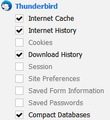HOW DO YOU STOP the request for PASSWORD... at every action!?
Doesn't matter what I am doing. Open an email ... enter password. Send an email... enter password. Open a file... enter password. By the end of the day I have entered my password over 50 times just to move around the stupid crap. IS There anyway to go back to NO PASSWORD BEING ASKED FOR... like it has been for all this time. I got Thunderbird to get rid of all the ads on Yahoo stopping me... Now Thunderbird is stopping me by requesting the password ALL THE TIME!
தீர்வு தேர்ந்தெடுக்கப்பட்டது
try this:
Make hidden files and folders visible
In thunderbird
- Help > Troubleshooting Information
- click on 'show Folder'
a new window opens showing contents of the profile name folder.
- Close Thunderbird now - this is important
- Scroll down - locate and delete this file: key3.db
- Restart Thunderbird.
- Retest sending and receiving, at the prompts enter password and select Password Manager to remember.
Please report back on results.
Read this answer in context 👍 1All Replies (10)
This isn't right. It's not meant to work that way.
If the account uses IMAP then just about everything you touch involves an exchange with the mail server and clearly it thinks you are not already logged in. I'd also add that this is a particular issue with Yahoo. I see occasional instances of this with my own Yahoo accounts, but not with those from other providers.
My first step would be to view the stored passwords and check that there are no old entries. I'd probably remove all passwords relating to this account and see if entering the password again when needed cleared this up.
Tools|Options|Security|Passwords->Saved Passwords
After that I'd remove some files, but I don't know right now which files that would be. I'll have to look that up.
Some users have had this or similar problems and have cured it by starting over with a new profile. That's a very drastic plan of action and I'm not going to recommend it to you, but it does have the side effect of clearing out those files associated with password and certificate storage.
I actually have done all you suggested...I removed the saved passwords, I have even started over completely deleted Thunderbird and re-installed it created a new everything...and the problem remained. At the same time I did that I used C Cleaner to clean the computer in hopes it would get rid of any files that were left behind after the un-install. I still have the same problem. And yes I have Yahoo email.
re: At the same time I did that I used C Cleaner to clean the computer
I would recommend that you do not allow CCleaner any access to Thunderbird files and folders as it will contantly remove things such as passwords and session data. So make sure all Thunderbird files and folders are exempted in CCLeaner.
I only used rarely and this time was only to make sure there wasn't any corrupted file left behind from the uninstall. I also am very selective of what CCleaner can touch.
When you reinstalled Thunderbird, it probably used the same Thunderbird Profile as before. Uninstalling the program didn't necessarily remove the old Profile.
So try creating a new Profile:
Hold down the Windows key and press R.
In the run box, type:
thunderbird.exe -p
This will start the Profile Manager for Thunderbird. Click the "Create Profile" button.
Type in a new profile name. Don't name it "default" or "Default User". Use your imagination.
You can let the Profile Manager create the new profile in the default location, or you can click the "Choose Folder" button to choose where to set up the new profile. I personally put my profile folders where I want them, so it is easier for me to back them up.
After you click "Finish" select the new profile in Profile Manager and click "Start Thunderbird".
Thunderbird will now start with nothing set yet for the new Profile.
Support articles: Profiles - Where Thunderbird stores your messages and other user data Profile Manager
CCleaner: The snip below shows the CCleaner settings that are good/safe for Thunderbird.
Have you checked into your Yahoo account via webmail recently? I wonder if it's trying to get you to change or reconfirm your password, or set up two-factor authentication or similar?
I have checked with Yahoo and there is no problem with it. I have also fixed the settings on CCleaner too. Thanks for the advice. Problem remains though.
தீர்வு தேர்ந்தெடுக்கப்பட்டது
try this:
Make hidden files and folders visible
In thunderbird
- Help > Troubleshooting Information
- click on 'show Folder'
a new window opens showing contents of the profile name folder.
- Close Thunderbird now - this is important
- Scroll down - locate and delete this file: key3.db
- Restart Thunderbird.
- Retest sending and receiving, at the prompts enter password and select Password Manager to remember.
Please report back on results.
Its back to acting like it was, the solution worked for awhile but it is doing it again. Why it worked and is now acting the same way again I don't know but have tried all the solutions and its back.
Just wanted to let everyone know. It did start again... and then it just stopped again. No idea how or what caused it. The only thing I noticed and not sure it has anything to do with it. When it has been working fine is when I left the shortcut on the desktop. when I deleted it it came back. Maybe not the reason but it is the only thing that I saw that changed. Probably something else. But THANK you so much your advice made it go away, and now hoping it stays away.