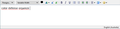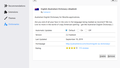Spellcheck as you type not working in V68.1.0
Yes I have dictionaries installed & the language option displays the correct language (English - Australian). The spellcheck before sending works but despite the option for spellcheck as you type being ticked it does not work.
This is the same no matter what dictionary I select.
தீர்வு தேர்ந்தெடுக்கப்பட்டது
Ok, I have the latest V2.2.1.
I restarted in safe mode. Spell check worked.
I removed a UK & US English dictionaries that were still in the add ons & now it's working correctly. Thanks for the help!
Read this answer in context 👍 0All Replies (11)
The En-Aus dictionary works here in TB 68.1/W10 (see picture). Do you have v. 2.2.1webext installed?
How do I check if i have v2.2.1 webext please?
Tools/Add-ons/Dictionaries, click the entry, or AppMenu/Add-ons/Add-ons (see picture).
Works for me, on Windows 10, Thunderbird 68.1 64 bit.
Restart Thunderbird with add-ons disabled (Thunderbird Safe Mode). On the Help menu, click on "Restart with Add-ons Disabled". If Thunderbird works like normal, there is an Add-on or Theme interfering with normal operations. You will need to re-enable add-ons one at a time until you locate the offender.
தீர்வு தேர்ந்தெடுக்கப்பட்டது
Ok, I have the latest V2.2.1.
I restarted in safe mode. Spell check worked.
I removed a UK & US English dictionaries that were still in the add ons & now it's working correctly. Thanks for the help!
Update - it stopped working this morning after computer shut down for the night.
Only Australian dictionary is installed & language preference was listed as Australian English, box was ticked for spellcheck as you type.
So by changing language to US English it then worked again for US spelling with no US dictionary installed. Changed the language back to Australian & it's working correctly again after a restart.
How can I get Thunderbird to retain these spelling preferences?
Thanks.
You may have a corrupted preferences file, but first question is, do you have a program like CCleaner that resets settings in TB?
Not that I know of. I have the basic Win 10 set up.
This might seem a bit complex, but this article suggests how you can recover an uncorrupted prefs.js file by looking at an older prefs-N.js, N = 1,2,3...
The line to look for (open the js file in a text editor) is: user_pref("spellchecker.dictionary", "en-AU");
If the language is not being saved as en-AU between restarts, I think the prefs file is corrupted.
Ok, yes that seems a bit complex. But I can follow instructions so if you can provide a step by step on how to find out that info from within Thunderbird I'm happy to give it a go. I'm good with checking it in notepad once I find it.
I read the link & went to Tools>Troubleshooting Info & it does list a section called JavaScript but not sure if that is where I am supposed to be & the only thing listed in that section was Incremental GC true.
I'm not sure that the problem is really due to a corrupted prefs file, but to start, select Help/Troubleshooting Information, click Open Folder to open the profile in File Explorer. Close TB and open the prefs.js file in Notepad, and find the line user_pref("spellchecker.dictionary", "en-AU"); (near the bottom)
It may show en-US instead of en-AU. You may also find prefs-1.js, prefs-2.js etc. Check the same line and see if they are different.