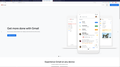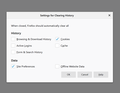Frequent automatic logging out of gmail accounts
I performed solution suggested in the thread but it is not working. I logged in all my gmail accounts yesterday and today every one of them is logged out. I am frustrated because no one would like to login to gmail every time you fire up the browser. PFA for the screenshot for gmail and change made in preferences as per guided on the solution thread. Let me know if I am doing anything wrong. Looking forward to your reply. Firefox version 73
All Replies (2)
The image for firefox preferences was not coming up in the question, So I am attaching it in reply.
You shouldn't remove cookies and Site Preferences if you want website remember you.
In case you use "Clear history when Firefox closes" or otherwise clear history.
- do not clear the Cookies
- do not clear the Site Preferences
- clearing "Site Preferences" clears exceptions for cookies, images, pop-up windows, and software installation and exception for password and other website specific data
- clearing "Cookies" will remove all selected cookies including cookies with an allow exception you may want to keep
Let the cookies expire when Firefox is closed to make them session cookies instead of using "Clear history when Firefox closes" to clear the cookies.
- Options/Preferences -> Privacy & Security
Cookies and Site Data: [ ] "Delete cookies and site data when Firefox is closed"
You can create an allow exception to keep cookies for specific websites.