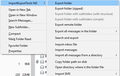how do I run the import/export messages add-on ver NG 4.04 ?
I installed TB 68 today to my new ASUS Vivobook notebook computer, then added ImportExportTools NG 4.0.4 add-on for exporting email messages/folders, but I cannot see any way of running it. https://addons.thunderbird.net/en-US/thunderbird/addon/importexporttools-ng/
தீர்வு தேர்ந்தெடுக்கப்பட்டது
Select multiple folders while holding the Ctrl key, then right-click, IET NG/Export all messages in the folder, and separate folders of eml files will be created. A selection of messages in a folder can also be exported by right-click, IET NG/Save selected messages to various formats, or Ctrl+S to save as eml files.
Read this answer in context 👍 1All Replies (10)
Select Local Folders in the left pane, right-click, New Folder..., name it. Then right-click the new folder, IET NG, and choose the correct option (see picture). Import an mbox file or import messages in eml format.
If you are exporting, right-click a folder, IET NG, and choose 'Export folder' to save as mbox, or 'Export all message in the folder' to save as eml files (see 2nd picture).
Thank you. My need is usually exporting all messages as EML format. I assume I have to export one folder at a time ?
BTW - I did successfully export all messages in a folder as EML format, so, thank you very much.
தீர்வு தேர்ந்தெடுக்கப்பட்டது
Select multiple folders while holding the Ctrl key, then right-click, IET NG/Export all messages in the folder, and separate folders of eml files will be created. A selection of messages in a folder can also be exported by right-click, IET NG/Save selected messages to various formats, or Ctrl+S to save as eml files.
Oh, excellent. Thank you very much for helping, and so fast too ! :-)
Thunderbird and Firefox, and forum assistance, are godsends, I'll be making a donation soon to support the "cause"
Can't delete this, so never mind.
JimG மூலமாக
This topic is about exporting mail, not filters. The filters are stored in a msgFilterRules.dat file in each account subfolder in Mail or ImapMail in the profile folder. The dat file can be viewed in a text editor.
This method (importexporttools add-on) no longer works because the addon is not signed and cannot be loaded. Is there a signed version anywhere? Do you have an alternative?
tcrichgm said
This method (importexporttools add-on) no longer works because the addon is not signed and cannot be loaded. Is there a signed version anywhere? Do you have an alternative?
The add-on is currently under development for TB 78. In the meantime, you can export mail folders manually by copying the mbox files for folders, and import mbox files by copying them into the Mail\Local Folders location of the profile folder. Mbox files are the large files with no extension, named after folders, in Mail\<popserver>, ImapMail\<imapserver> and Mail\Local Folders. Help/Troubleshooting, click Open Folder to open the profile folder.