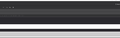white signature in Dark theme compose
Just installed the new Thunderbird 78.4.0. I like the dark theme, and I use an HTML signature and the compose window looks black like the attached. How to fix?
தீர்வு தேர்ந்தெடுக்கப்பட்டது
The dark theme will show most of the 'Write' window as a dark grey theme because that is your theme selection.
If you want to change the default background colour of the area where you type the content of the email to eg: white then do this.
Menu app icon > Options Select 'Composition' Under 'HTML Style' section You can set the 'Text colour' and 'Background colour' by clicking on the small coloured rectangle and selecting a colour. eg: 'Background Colour' and select 'White', click on OK. Then click on 'Write' to open a new Write message.
Read this answer in context 👍 1All Replies (4)
தீர்வு தேர்ந்தெடுக்கப்பட்டது
The dark theme will show most of the 'Write' window as a dark grey theme because that is your theme selection.
If you want to change the default background colour of the area where you type the content of the email to eg: white then do this.
Menu app icon > Options Select 'Composition' Under 'HTML Style' section You can set the 'Text colour' and 'Background colour' by clicking on the small coloured rectangle and selecting a colour. eg: 'Background Colour' and select 'White', click on OK. Then click on 'Write' to open a new Write message.
Thank you sir.
I have an additional question on this.
If a user installs a brand-new instance of Thunderbird 78.8.1 on a Windows 10 machine with a dark theme applied globally, then in Thunderbird: -The main interface uses the Thunderbird dark theme by default; -Email preview is "normal" (white background, dark text); -Email composition is inverse (black background, white text)
Obviously, most users would probably want email preview and composition themes to be consistent. If the user wants the white background/dark text approach along with the dark theme, the user can follow the instructions above and set the text color and background color.
The question is: Because this is the HTML Style setting, won't this impact the actual design of the email? If the user simply wants to use a different viewing theme, and not to change the actual email style, what's the best way?
Menu app icon > Options Select 'Composition' Under 'HTML Style' section
The option 'Use Reader's default colours' would be expected to honour the same settings as set in Options > General > Colours and this would not actually add any hard coded html for text and background. However, it has been reported as a bug that selecting 'Use Reader's default colours' this means the default for composing uses the dark background and white text which is not usually desired as you mention. It is not following the setting using white background. So this box needs unchecking so allowing you to set the font colour and background. In which case this does hard code the colour of font and background in email. As most people are probably ok with dark text on white background, this is not so bad and it is still possible for a user to override that if really necessary.