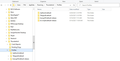Combine Four apparent Thunderbird profiles
Apparently I have FOUR profiles listed - C:\Users\Phil\AppData\Roaming\Thunderbird\Profiles Two are shown as "default" and two appear as "default-release". Is there a way to combine these profile? Thank you! Cheers, Phil
All Replies (3)
Mail can be copied from one profile to another by copying the mbox files, the large files with no extension, named after folders, found in Mail/<popserver>, Mail/Local Folders, ImapMail/<imapserver> and sbd subdirectories, to the Mail/Local Folders location of the target profile.
Thank you. I follow directions pretty. Unfortunately, there are some mitigating circumstances. Of the the four profiles showing, a couple of the older ones are POP Server accounts. I newer are IMAP. When I access the "Troubleshooting Information" section and open the "Profile Folder", the current profile is the "kvvmj0d.default-release". The other three are older and contain no useful information. Could I "simply" delete the other three profiles? Or should I ask, "how can I safely delete the other three profiles"? I actually think that would solve the problem. Thank you for your patience and continued assistance. Cheers, Phil
In the More Troubleshooting section, click about:profiles to delete the unwanted profiles. You'll be prompted to decide if the profile data should be removed. Before doing so, launch any of the non-default profiles and check if there are any address books or mail to be kept. Export address books to LDIF files and import them in the default, active profile.