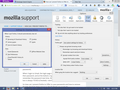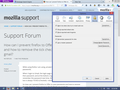How can I prevent firefox to Offer to save passwords and how to remove the tick checked when I log in to gmail?
While using firefox I am using, private browsing and not remembering any passwords.
When I login to Gmail, the login page shows option to type in my gmail id and then password, and at the bottom, it gives the option of checkbox to remember the password next time. NOW, the problem is that, THIS CHECK box is always TICKED (Checked). I don't want it to be checked at all.
So How can I prevent firefox to Offer to save passwords and how to remove the tick checked when I log in to gmail? Thank you so much.
All Replies (6)
Its easy. 1] You need to clear your currently saved data. For this go to: a) Options/Privacy. b) under history block, check clear history check-box. c) click settings and check whatever you want to clear. d) click Ok. Don't forget this one! (refer to image attached for ease.)
2] You need to make some security changes. For this go to: a) Options/Security. b) under Passwords block "uncheck" remember passwords options. c) click "Ok". Done.
That is not possible when you use Private Browsing mode. Google has this box ticked by default and stores this change in a cookie on your computer. When you are in PB mode then no cookies are retained across sessions, so with every new visit you will get this box have ticked by default. This shouldn't be a problem because the cookie that remembers you isn't kept and is lost as well.
So if no cookies are saved so no password is saved but when new browser opens, then password is not remembered BUT that default Tick sign is still threre, so again How to remove that checked box tick sign in new login window. thnx
Hi Imran_Afzal, if you know that setting the cookie has no effect after you close your private browsing session, is it really worth finding a hack to clear the checkbox?
I believe in order to do that you would need to use an extension or userscript. However, I haven't searched for one.
Note: When searching for a userscript on userscripts.org, be very cautious as many hacked scripts have been posted lately. Check reviews and check the code to make sure it only runs on your Google site before installing.
- ) Its worth finding cuz I don't have that problem, my crazy LADY BOSS who has no idea what is browser, wants to remove the tick. I could explain more but I am sure you get the point.
So, yes, I think I need script. And how to run it or implement it will be one big task as well. thnx
It is part of this code on the https://accounts.google.com/ServiceLogin page.
<label class="remember"> <input id="PersistentCookie" name="PersistentCookie" value="yes" checked="checked" type="checkbox"> <span> Stay signed in </span> <div class="bubble-wrap" role="tooltip"> <div class="bubble-pointer"></div> <div class="bubble"> For your convenience, keep this checked. On shared devices, additional precautions are recommended. <a href="https://support.google.com/accounts/?p=securesignin&hl=en" target="_blank">Learn more</a> </div> </div> </label>