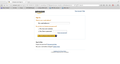Exclamation icon appears instead of pad lock
When I type www.amazon.com and then sign in on my 37.01 firefox (SHA1 13fbc8686b0bc443f77297743443958e3d471d73) the following appears in the URL field with an exclamation icon in front the URL.
https://support.cdn.mozilla.net/media/uploads/images/2015-05-24-12-21-56-d1fc8e.png
If I open the same web site on the same workstation using a different browser it works showing the proper https. Also if I copy the URL address to Firefox it works showing the proper URL value.
Firefox appears to change the URL address as shown
This means that Firefox is distorting the URL address, why?
วิธีแก้ปัญหาที่เลือก
Hello!
Both of the URL'(s) you have provided have the solid padlock for me.
Also I see your Firefox version is slightly out of date. Please consider updating first to see if this solves your problem.
I have tested both of these URL'(s) with the padlock being indicated so no problems are from my end. However the reason behind it is interesting as to why you are facing this problem. However, you did indicate that on a separate workstation you did not face this problem. I would consider a fresh install of Firefox and a virus scan just to be on the safe side. Or if you wish to provide more information or logs on this, that would be helpful but I leave the decision up to you. Personally, a fresh reinstall of Firefox does not hurt
Certain Firefox problems can be solved by performing a Clean reinstall. This means you remove Firefox program files and then reinstall Firefox. Please follow these steps:
Note: You might want to print these steps or view them in another browser.
- Download the latest Desktop version of Firefox from mozilla.org (or choose the download for your operating system and language from this page) and save the setup file to your computer.
- After the download finishes, close all Firefox windows (or open the Firefox menu
 and click the close button
and click the close button  ).
).
- Delete the Firefox installation folder, which is located in one of these locations, by default:
- Windows:
- C:\Program Files\Mozilla Firefox
- C:\Program Files (x86)\Mozilla Firefox
- Mac: Delete Firefox from the Applications folder.
- Linux: If you installed Firefox with the distro-based package manager, you should use the same way to uninstall it - see Install Firefox on Linux. If you downloaded and installed the binary package from the Firefox download page, simply remove the folder firefox in your home directory.
- Windows:
- Now, go ahead and reinstall Firefox:
- Double-click the downloaded installation file and go through the steps of the installation wizard.
- Once the wizard is finished, choose to directly open Firefox after clicking the Finish button.
More information about reinstalling Firefox can be found here.
WARNING: Do not use a third party uninstaller as part of this process. Doing so could permanently delete your Firefox profile data, including but not limited to, extensions, cache, cookies, bookmarks, personal settings and saved passwords. These cannot be easily recovered unless they have been backed up to an external device! See Back up and restore information in Firefox profiles.
Please report back to say if this helped you!
Thank you.
อ่านคำตอบนี้ในบริบท 👍 1การตอบกลับทั้งหมด (3)
วิธีแก้ปัญหาที่เลือก
Hello!
Both of the URL'(s) you have provided have the solid padlock for me.
Also I see your Firefox version is slightly out of date. Please consider updating first to see if this solves your problem.
I have tested both of these URL'(s) with the padlock being indicated so no problems are from my end. However the reason behind it is interesting as to why you are facing this problem. However, you did indicate that on a separate workstation you did not face this problem. I would consider a fresh install of Firefox and a virus scan just to be on the safe side. Or if you wish to provide more information or logs on this, that would be helpful but I leave the decision up to you. Personally, a fresh reinstall of Firefox does not hurt
Certain Firefox problems can be solved by performing a Clean reinstall. This means you remove Firefox program files and then reinstall Firefox. Please follow these steps:
Note: You might want to print these steps or view them in another browser.
- Download the latest Desktop version of Firefox from mozilla.org (or choose the download for your operating system and language from this page) and save the setup file to your computer.
- After the download finishes, close all Firefox windows (or open the Firefox menu
 and click the close button
and click the close button  ).
).
- Delete the Firefox installation folder, which is located in one of these locations, by default:
- Windows:
- C:\Program Files\Mozilla Firefox
- C:\Program Files (x86)\Mozilla Firefox
- Mac: Delete Firefox from the Applications folder.
- Linux: If you installed Firefox with the distro-based package manager, you should use the same way to uninstall it - see Install Firefox on Linux. If you downloaded and installed the binary package from the Firefox download page, simply remove the folder firefox in your home directory.
- Windows:
- Now, go ahead and reinstall Firefox:
- Double-click the downloaded installation file and go through the steps of the installation wizard.
- Once the wizard is finished, choose to directly open Firefox after clicking the Finish button.
More information about reinstalling Firefox can be found here.
WARNING: Do not use a third party uninstaller as part of this process. Doing so could permanently delete your Firefox profile data, including but not limited to, extensions, cache, cookies, bookmarks, personal settings and saved passwords. These cannot be easily recovered unless they have been backed up to an external device! See Back up and restore information in Firefox profiles.
Please report back to say if this helped you!
Thank you.
If there is mixed passive content (e.g. images) then Firefox shows an exclamation mark instead of "Site Identity Button" (globe/padlock) on the location/address bar.
If mixed active content is blocked then there is a shield icon to the left of the "Site Identity Button" (globe/padlock) on the location/address bar.
You should see a warning in the Web Console (Firefox/Tools > Web Developer) what content is causing this problem.
See also:
A complete reinstall corrected the issue. It is curios that 2 different URL address where provided.
Also I also wonder why Firefox doesn't perform a complete removal of the profile or at least an option so that a complete reinstallation can be made easier.
Thanks