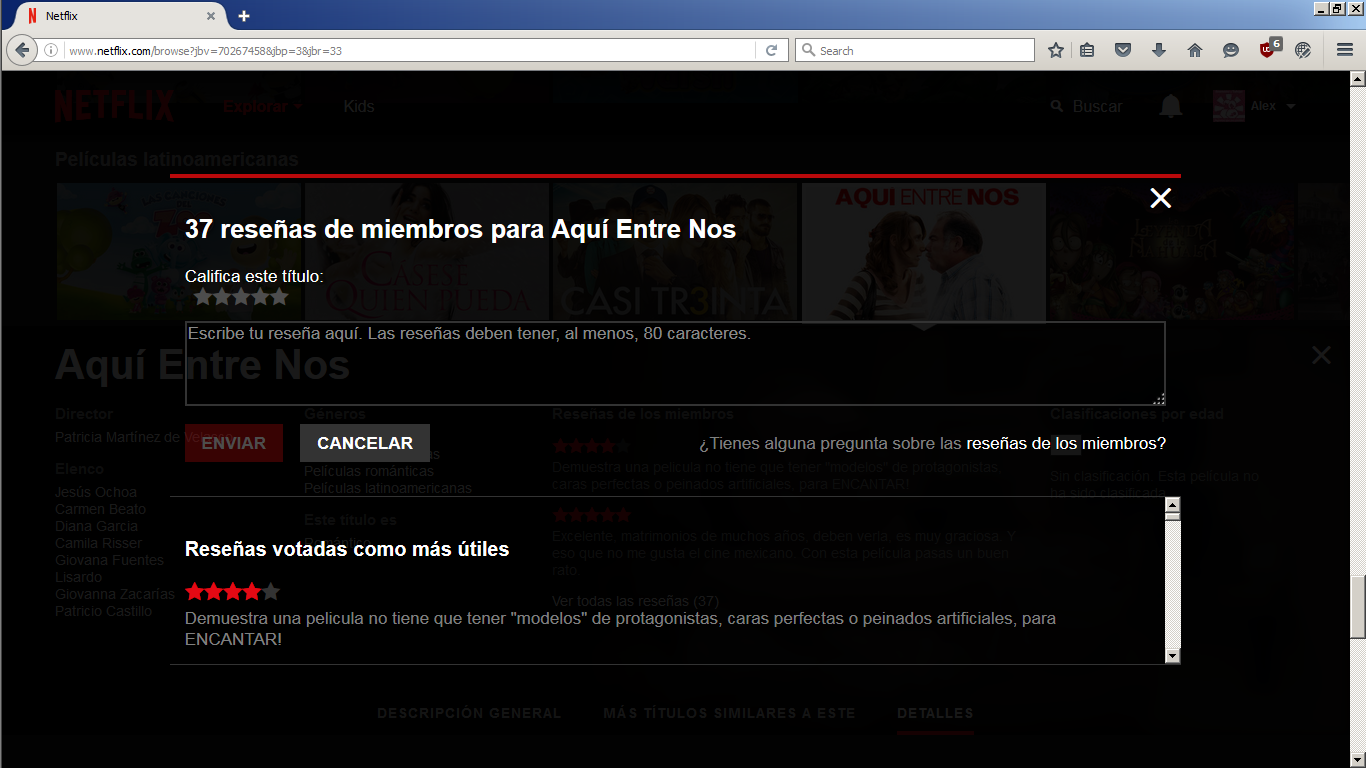On Netflix, Firefox won't let me access "Member Reviews" option.
On the Netflix website, when I try to read streaming movie reviews by members, I am not able to access the option to see ALL the reviews or to enter a review of my own. When I called Netflix about the problem, they told me I probably needed to update my Firefox browser, but I do have the latest version. When I use the Comodo Dragon browser, the Netflix movie page has enough space between the Member Review option and the Details and one other option (can't remember). The options are too close together on Firefox page and no amount of hovering with the mouse will light up the (other) Member Reviews option.
การตอบกลับทั้งหมด (1)
¡Hola!
This works for me on Firefox Nightly, please see the image attached.
Try Firefox Safe Mode to see if the problem goes away. Firefox Safe Mode is a troubleshooting mode that temporarily turns off hardware acceleration, resets some settings, and disables add-ons (extensions and themes).
If Firefox is open, you can restart in Firefox Safe Mode from the Help menu:
- Click the menu button
 , click Help
, click Help  and select Restart with Add-ons Disabled.
and select Restart with Add-ons Disabled.
If Firefox is not running, you can start Firefox in Safe Mode as follows:
- On Windows: Hold the Shift key when you open the Firefox desktop or Start menu shortcut.
- On Mac: Hold the option key while starting Firefox.
- On Linux: Quit Firefox, go to your Terminal and run firefox -safe-mode
(you may need to specify the Firefox installation path e.g. /usr/lib/firefox)
When the Firefox Safe Mode window appears, select "Start in Safe Mode".
If the issue is not present in Firefox Safe Mode, your problem is probably caused by an extension, theme, or hardware acceleration. Please follow the steps in the Troubleshoot extensions, themes and hardware acceleration issues to solve common Firefox problems article to find the cause.
To exit Firefox Safe Mode, just close Firefox and wait a few seconds before opening Firefox for normal use again.
When you figure out what's causing your issues, please let us know. It might help others with the same problem.