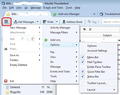Change the possition of the windows (list of emails , email view)
Hi,
I have been using for a long time Microsoft Outlook but recently I changed to Mozilla Thunderbird. In outlook on the main page we have 3 separate windows ... like 3 columns... starting from the left: all my folders with emails (inbox, sent and so on),... then list of emails .... and then on the right current email view. In thunderbird the last to columns are one under the other... so on the top we have list of emails, and underneath the view of currently reading email. I would like to know if we can change and move the windows in the way like it is in outlook?? Thank you for your help
วิธีแก้ปัญหาที่เลือก
The 'Menu Bar' may not be enabled by default. You can switch it on via 'Menu icon' > Options' See image below.
Via 'Menu Bar' toolbar:
- 'View' > 'Layout' > 'Vertical'
Via 'Mail Toolbar' toolbar:
- 'Menu icon' > 'Options' > 'Layout' > 'Vertical'
Outlook uses a different method to show the email list, they use several lines for each email. eg: the subject is not on the same line as the From. This means fewer emails are displayed and more scrolling is required and the email may be rather narrow depending upon size of screen.
Thunderbird keeps it's email list as a list, one per line. The Vertical layout is suitable for a wide screen, but may not work so well on a smaller screen as the email list becomes truncated assuming the Message Pane area is sufficiently wide enough.
The view you are currently using is the classic view. If you sort by 'Date' and 'descending' then new mails arrive at the top and so are easy to locate. So when viewing you not need a huge area for the list. The section that holds the display is called the 'Message Pane' and it can be higher or lower as desired. Hover mouse over the top line edge of Message Pane (above the headers) and it will change to a double headed arrow. A left click and hold down will grab that line and you can drag it up or down to a more suitable position. Optional: You can toggle the view to quickly see an extended list - just use the F8 key. This will either if not visible, show the 'Message Pane' or if visible, disable and not show the 'Message Pane'.
อ่านคำตอบนี้ในบริบท 👍 1การตอบกลับทั้งหมด (2)
วิธีแก้ปัญหาที่เลือก
The 'Menu Bar' may not be enabled by default. You can switch it on via 'Menu icon' > Options' See image below.
Via 'Menu Bar' toolbar:
- 'View' > 'Layout' > 'Vertical'
Via 'Mail Toolbar' toolbar:
- 'Menu icon' > 'Options' > 'Layout' > 'Vertical'
Outlook uses a different method to show the email list, they use several lines for each email. eg: the subject is not on the same line as the From. This means fewer emails are displayed and more scrolling is required and the email may be rather narrow depending upon size of screen.
Thunderbird keeps it's email list as a list, one per line. The Vertical layout is suitable for a wide screen, but may not work so well on a smaller screen as the email list becomes truncated assuming the Message Pane area is sufficiently wide enough.
The view you are currently using is the classic view. If you sort by 'Date' and 'descending' then new mails arrive at the top and so are easy to locate. So when viewing you not need a huge area for the list. The section that holds the display is called the 'Message Pane' and it can be higher or lower as desired. Hover mouse over the top line edge of Message Pane (above the headers) and it will change to a double headed arrow. A left click and hold down will grab that line and you can drag it up or down to a more suitable position. Optional: You can toggle the view to quickly see an extended list - just use the F8 key. This will either if not visible, show the 'Message Pane' or if visible, disable and not show the 'Message Pane'.
Thank you ... it works ... I could not find it because in my View (options) I do not have LAYOUT BUT the second way it works thanks again