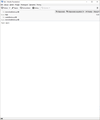How to open eml file in edit mode
How to open eml file in edit mode in thunderbird 78 EML file look like this:
X-Unsent: 1 X-Sender: " " <dominika@tarkus.pl> X-Receiver: radek@tarkus.pl X-Receiver: dominika@tarkus.pl X-Unsent: 1 MIME-Version: 1.0 Sender: " " <xx@xx.xx> From: " " <x@xx.xx> To: xx@xx.xx Cc: xx@xx.x Date: 6 Nov 2020 13:39:22 +0100 Subject: Test Content-Type: text/plain; charset=utf-8 Content-Transfer-Encoding: base64
VGVzdCBtYWls
การตอบกลับทั้งหมด (1)
Drag the eml from File Explorer and drop it onto a subfolder of Local Folders.