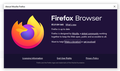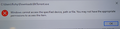Magnets
I wish to know how to fix this issue (magnet links) ? I've installed bittorrent, but not showing on d.a.s page, after refreshing Firefox. Error msg: This file does not have an app associated with it for performing this action. Please install an app or, if one is already installed, create an association in the Default Apps Settings page.
การตอบกลับทั้งหมด (10)
You may have to associate those files with an application on your system, that is, not only in Firefox.
Whatever you are using for the magnets, open its settings and select the option to have that program as the default for magnets and whatever.
On Windows, Firefox will usually check the Registry for novel protocols like magnet: automatically. Could you go to the Windows 10 system search box and type protocol then click the button to "Choose a default app for each protocol." Is MAGNET: set up here?
Jscher2000, magnet not showing.
Fredmcd, see attachment.
I don't think the software installed correctly. Is it possible that there is supervisory software on your computer that blocks torrenting?
Windows cannot access the specified device, path, or file ... https://support.microsoft.com/en-us/kb/2669244
This all happened after I reset Firefox.
jamesrichmond2005 said
This all happened after I reset Firefox.
Do you still have an Old Firefox Data folder on your Windows desktop?
Yes, I do actually.
jamesrichmond2005 said
jscher2000 said
Yes, I do actually.jamesrichmond2005 said
This all happened after I reset Firefox.Do you still have an Old Firefox Data folder on your Windows desktop?
Generally speaking, download actions/associations are stored in a file named handlers.json in your profile folder. Therefore, in theory, if you were to replace your current handlers.json file with the older one (while Firefox is closed), Firefox should revert to using the old list. If you want to give it a try:
(1) Open source folder
Open Old Firefox Data, then double-click into the profile folder (names are similar to ab1298yz.default). Reposition this window to the left side of the screen for future reference.
(2) Open destination folder
Either:
- "3-bar" menu button > "?" Help > Troubleshooting Information
- (menu bar) Help > Troubleshooting Information
- type or paste about:support in the address bar and press Enter
In the first table on the page, on the Profile Folder row, click the "Open Folder" button. This should launch a new window listing various files and folders in Windows Explorer. Position this folder on the right side of the screen.
(3) Exit Firefox
Either:
- "3-bar" menu button > Exit
- (menu bar) File > Exit
Pause while Firefox finishes its cleanup, then:
(4) Swap in the older file
In the destination window on the right, right-click > Rename handlers.json to something like handlersOLD.json.
In the source window on the left, right-click > Copy handlers.json
Then in a blank area of the destination window on the right, right-click > Paste
(5) Test
The next time you start Firefox, it should read the old file and fill those details in on the Options page. Any improvement in how magnet links are handled?