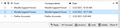Email headings: Subject field not shown
Emails list in inbox (and also once filed) show the From, Correspondents and Date fields but not the Subject field. Is there any way to display also the 'Subject' field? I have checked the settings but can't find anything. Many thanks, Edward.
การตอบกลับทั้งหมด (3)
Click the drop-down menu at the top-right of your screenshot - Restore Column Order
Hi Christ1, Thank you for this, but clicking on "Restore Column Order" makes no difference, still only the 3 columns, even when in full-screen width format. Nor can I find any files with the 'subject' field that I could apply as a default to all the rest. However, I've just come across a substantial discussion on same problem (mid-2020) - and it seems this is a common, long-standing issue.
Solution! 1 Click on 'Restore Column Order'. 2 Look at headings. Between paper clip and double-dot columns is the hidden 'Subject' column (not sure how I found this). Widen this by dragging heading divider (as in Excel). 3 At right hand end in headings row, click on small icon 'Select Columns to Display', then on 'Apply Columns to' at foot of list. 4 Drop down boxes will appear appear progressively. Select 'Folder and its children' not just 'Folder'. The correct format will then apply to any new sub-folders added later. 5 Arrive at lowest folder level. 5a If no sub-folders, click on folder name, then OK in 'Apply Changes?' box. 5b If sub-folders exist, click on the folder name only, at top of the box that appears, then OK in 'Apply Changes?' box. 6 Repeat from step (3), until all folders and sub-folders show correct format with Subject. There may be an easier way (for example if all folders could be selected for action) and if so, I would like to know. I hope this helps.