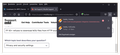FF 93+ refuses to download M3U files from HTTP sources - How can I have it accept by default?
Many web pages provide hyperlinks to their audio streams using M3U or M3U8 files.
These hyperlinks are served via HTTP because popular media players, like Windows Media Player or WinAmp, don't support HTTPS.
Currently, Firefox refuses to download files via HTTP (see image attached).
I always need to manually unlock those files in order to listen to audio streams. This is rather cumbersome.
Is there a setting available unlocking downloads from HTTP sources?
วิธีแก้ปัญหาที่เลือก
That would by setting dom.block_download_insecure = false on the about:config page.
- Block Insecure downloads from Secure Origins
You can open the about:config page via the location/address bar. You can click the button to "Accept the Risk and Continue".
อ่านคำตอบนี้ในบริบท 👍 1การตอบกลับทั้งหมด (2)
image
วิธีแก้ปัญหาที่เลือก
That would by setting dom.block_download_insecure = false on the about:config page.
- Block Insecure downloads from Secure Origins
You can open the about:config page via the location/address bar. You can click the button to "Accept the Risk and Continue".
เปลี่ยนแปลงโดย cor-el เมื่อ