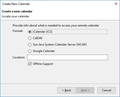lightning on the network not working
When I try to add a calendar from the network, the "next' button does not work. It does not matter which option I chose (goggle calendar, iCalendar and so on).
All Replies (8)
Is this a Google Calendar? If so, what's your version of Thunderbird?
Modified
I have Thunderbird version 38.5.0 with the Lightning add-on version 4.0.5 When I go to "new calendar", than "on the network", the "next' button is unresponsive no matter which format I chose.
Assuming this is a Google Calendar: update to the latest version of Thunderbird. Oauth2 for Google is now broken in Thunderbird versions before 52. https://www.mozilla.org/thunderbird/
Modified
I updated to the latest version of Thunderbird; no change.
I uploaded an image of the window I have problems with.
You want to create a network calendar, but you haven't provided a location. What kind of magic do you expect to happen?
No magic and no location needed for google calendars, This is how it is supposed to work (source:https://support.mozilla.org/en-US/kb/creating-new-calendars#w_google-calendar_2): Google Calendar Note: In order to add a Google Calendar using this method, which allows you to have both read and write access, you need to install the Provider for Google Calendar add-on first. If you only need read access, follow the instructions in the Using Lightning with Google Calendar article instead. Choose Google Calendar. Click Next. Enter your Google email address and click Next. If prompted, enter your Gmail account details and allow the Provider for Google Calendar add-on to manage your calendars. Choose the calendars you want to use in Thunderbird. Click Next. You'll get a confirmation that your calendar has been created. Click Finish.
What versions of Thunderbird, Lightning and Google Provider do you have now?
I see something similar when beta testing and get incompatible versions.