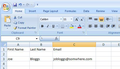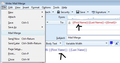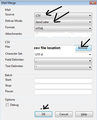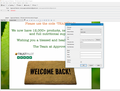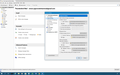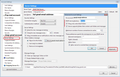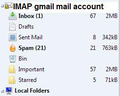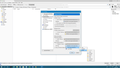When i send an email in mail merge it is going into the templates section and not in the sent section
When i send an email with mail merge it is going into the templates section and not in the sent section and i am not receiving the emails. Im pulling it through from a csv file with just an email column. What is going on? Thanks in Advance.
Chosen solution
I'm not worried about the saving as a new template, this is expected. I really jut wanted to be certain it was being saved in an imap template folder.
What I'm trying to determine is why the email(s) have not been put in the 'Outbox' when you use the 'Send Later' as set in the Delivery Mode.
In your .csv file what is the name of the column header? If you look back at my first comment, it included some images. the first one showed an example of csv file which I opened using Excel. Note the column header for email address is Email That was then used in the template <{{Email}}>
So it is important that the column header in your .csv file is exactly the same as what is used in the template email; Email Please double check this is correct.
open the template email in new Write message Modify the template <{{Email}}> so it says {{Email}} File > Mail Merge make sure to use 'Send Later' click on OK
Read this answer in context 👍 0All Replies (20)
I presume you have created an email and saved as a template in the 'Templates' folder. The {{Email}} sections should be exactly the same name as the 'column header' used in csv file. See forst image as example so you can compare with template email example in second image.
then you accessed the Templates folder and double clicked on template email to open it in a new Write window.
you complete the email with anything additional or chnaged Subject etc. File > Mail Merge Example see second image.
A small 'Mail Merge' window opens. then select the following to get the email to go to your 'Outbox' which is located in 'Local Folders' Source = CSV Deliver Mode: Send Later Format: HTML File: choose the one which has the csv file.
see third image as example. click on OK and email(s) should then go to 'Outbox' You can then view the ready to send emails in the 'Outbox' folder.
Right click on 'Outbox' folder and select 'Send unsent messages'.
If you selected the 'Deliver Mode' option to 'save as draft' instead of 'Send Later' then those emails will be put in the 'Drafts' folder assuming that is what is selected in your Account settings for that sending mail account.
check Account settings:
- right click on mail account in folder pane and select 'Settings'
- select 'Copies & folders' for the mail account.
Drafts and Templates 'Keep draft messages in: If pop mail account:
- select 'Drafts' folder on pop mail accoutn name
If imap mail account:
- select 'Other' and choose the subscribed imap 'Drafts' folder on imap mail account.
- click on OK
Hi Its still not going to my outbox. Just saving as another template.
Hi and there is no format option to put in html in the pop up box
open the stored template email by double clicking on the stored template email Use the keyboard 'Prt Scr' button then paste into an image program such as 'Paint' Save as jpg then post the image in this forum using the 'Browse' button.
then use the 'File' > 'Mail Merge' and repeat action to create and post an image.
In Account Settings, right click on mail account in folder pane and select 'Settings' select 'Copies & folders' for the mail account.
Then use the same action to create and post an image showing what that account is using for it's settings.
Thanks for your clear instructions
Is the 'Templates' folder a gmail subscribed Templates folder?
Subscribe to see the mail server 'Templates' folder.
- right click on mail account in folder pane and select 'Subscribe'
- select the 'Templates' folder
- click on 'Subscribe'
- click on 'OK
Then make sure the template email which you want to use, is put in the server subscribed 'Templates' folder.
Correct the Account settings:
- right click on mail account in folder pane and select 'Settings'
- select 'Copies & folders' for the mail account.
Drafts and Templates 'Keep template messages in:
- select 'Other' and choose the subscribed imap 'Templates folder on imap mail account.
Before you click on OK, whilst you are in Account Settings, read the following and see if you would like to do this - no worries if not.
I notice you have a [Gmail] folder.
You can remove it if you want.
I have a gmail account and found that folder irritating, so I removed it by doing the following.
- Select 'Server Settings' for gmail account
- click on 'Advanced' button
- Where it says 'Imap server directory:' type the following in the adjacent text box [Gmail]
I have provided an image showing what I have in that location. In addition, the second image now shows what the folder pane looks like. I've not subscribed to see server Templates folder, but at least it will you a good idea of how the folder pane will look.
- click on OK
Finally click on 'OK' to save and close account Settings.
Hi Its still not working. Every time i try to send from the template section, it just makes a new template
Just to make sure the settings which you have just performed have been properly updated, please exit thunderbird, wait a few moments for background processes to complete, then start Thunderbird.
Make sure you are using the template email which is in the srever subscribed templates folder.
Could you also post this info: in thunderbird
- Help > Troubleshooting Infomation
- Do not select to include account names
- click on 'copy text to clipboard' button
- then in this forum question, right click in a 'Post a reply' text box and select paste
- Remove all info on fonts and printers but do not remove or edit anything else.
Just had a thought....Please confirm: You open the template email, which auto opens in a new write window. then use 'File' > 'Mail Merge' then check all settings are ok and using 'Send Later' then click on OK
This should send the email to Outbox.
Please confirm that you are not clicking on 'Send' button in the actual email.
Application Basics
Name: Thunderbird Version: 52.9.1 User Agent: Mozilla/5.0 (Windows NT 10.0; WOW64; rv:52.0) Gecko/20100101 Thunderbird/52.9.1 Profile Folder: Open Folder
(Local drive) Application Build ID: 20180709124824 Enabled Plugins: about:plugins Build Configuration: about:buildconfig Memory Use: about:memory Profiles: about:profiles
Mail and News Accounts
account1:
INCOMING: account1, , (imap) imap.gmail.com:993, SSL, OAuth2
OUTGOING: , smtp.gmail.com:465, SSL, OAuth2, true
account2:
INCOMING: account2, , (none) Local Folders, plain, passwordCleartext
Crash Reports
Extensions
Lightning, 5.4.9.1, true, {e2fda1a4-762b-4020-b5ad-a41df1933103}
Mail Merge, 4.12.0, true, mailmerge@example.net
Important Modified Preferences
Name: Value
browser.cache.disk.capacity: 358400
browser.cache.disk.filesystem_reported: 1
extensions.lastAppVersion: 52.9.1
font.name.monospace.el: Consolas
font.name.monospace.x-cyrillic: Consolas
font.name.monospace.x-unicode: Consolas
font.name.monospace.x-western: Consolas
font.name.sans-serif.el: Calibri
font.name.sans-serif.x-cyrillic: Calibri
font.name.sans-serif.x-unicode: Calibri
font.name.sans-serif.x-western: Calibri
font.name.serif.el: Cambria
font.name.serif.x-cyrillic: Cambria
font.name.serif.x-unicode: Cambria
font.name.serif.x-western: Cambria
font.size.fixed.el: 14
font.size.fixed.x-cyrillic: 14
font.size.fixed.x-unicode: 14
font.size.fixed.x-western: 14
font.size.variable.el: 17
font.size.variable.x-cyrillic: 17
font.size.variable.x-unicode: 17
font.size.variable.x-western: 17
mail.openMessageBehavior.version: 1
mail.winsearch.firstRunDone: true
mailnews.database.global.datastore.id: 94658bb5-5bee-423b-99e4-d6b4931611f
media.gmp.storage.version.observed: 1
network.cookie.prefsMigrated: true
network.predictor.cleaned-up: true
places.database.lastMaintenance: 1533123510
places.history.expiration.transient_current_max_pages: 122334
security.sandbox.content.tempDirSuffix: {28ec78f7-80f6-41a3-81e1-73f815129c32}
Graphics
GPU #1
Description: Intel(R) HD Graphics 4600
Vendor ID: 0x8086
Device ID: 0x0412
RAM: Unknown
Drivers: igdumdim64 igd10iumd64 igd10iumd64 igd12umd64 igdumdim32 igd10iumd32 igd10iumd32 igd12umd32
Driver Version: 20.19.15.4835
Driver Date: 10-16-2017
Features
Direct2D: false
DirectWrite: true (10.0.17134.1)
WebGL Renderer: Google Inc. -- ANGLE (Intel(R) HD Graphics 4600 Direct3D9Ex vs_3_0 ps_3_0) -- OpenGL ES 2.0 (ANGLE 2.1.0.2a250c8a0e15)
AzureCanvasBackend: skia
AzureCanvasAccelerated: 0
AzureFallbackCanvasBackend: cairo
AzureContentBackend: skia
JavaScript
Incremental GC: 1
Accessibility
Activated: 0 Prevent Accessibility: 0
Library Versions
Expected minimum version
Version in use
NSPR
4.13.1
4.13.1
NSS
3.28.6
3.28.6
NSS Util
3.28.6
3.28.6
NSS SSL
3.28.6
3.28.6
NSS S/MIME
3.28.6
3.28.6
Even send later is making anew template and not sending it to outbox
Chosen Solution
I'm not worried about the saving as a new template, this is expected. I really jut wanted to be certain it was being saved in an imap template folder.
What I'm trying to determine is why the email(s) have not been put in the 'Outbox' when you use the 'Send Later' as set in the Delivery Mode.
In your .csv file what is the name of the column header? If you look back at my first comment, it included some images. the first one showed an example of csv file which I opened using Excel. Note the column header for email address is Email That was then used in the template <{{Email}}>
So it is important that the column header in your .csv file is exactly the same as what is used in the template email; Email Please double check this is correct.
open the template email in new Write message Modify the template <{{Email}}> so it says {{Email}} File > Mail Merge make sure to use 'Send Later' click on OK
Hi Yes it is the same as in the csv file.
Hi is there anyway to make an image clickable to a website ?
Thanks
At the time of inserting the image in a 'Write' window: 'Insert' > 'Image' 'Location' tab Choose the image select 'Attach this image to the message' Enter the alternative text Select 'Link' tab Enter url of website eg: http://www.anje.co.uk click on OK
note: the 'Dimentions' and 'Appearance' tab help to control visual size, spacing and alignment of image.
If you have already created an email with an inserted image and say for example, it is a stored template or draft. Double click on email to open in new Write window. Then double click on the previously inserted image to open the 'Image Properties' window. select the 'Link' tab Enter the url of website click on ok Save as Template or Draft as required.
still not able to send the emails with mail merge
can u just check these settings are right ?? is there anyway i can speak to you direct or maybe you can log in over team viewer or something ?
Please logon to your gmail webmail account. Do you see a 'Templates' folder/label ? If you use the gear wheel 'settings' and select 'Settings' and then select 'Label' Is there a 'Templates' label and is the checkbox selected to 'Show in imap' ?
If yes, is your template email stored in that 'Templates' folder/label ?
If you use the gear wheel 'settings' and select 'Settings' and then select 'Label' Is there a 'Templates' label and is the checkbox selected to 'Show in imap' ? If the answer is 'No' Please create a label called 'Templates' make sure it is selected to 'Show in imap'.
Note: in gmail webmail, I created a new 'Junk' label and it shows in the list as '[Gmail]/Junk'. So I would expect a new 'Templates' folder to show as '[Gmail]/Templates' in the left pane below the 'Bin' or 'Trash' label. In uk the gmail trash is called 'Bin'.
Modified